To List your service simply follow the steps below.
Note that If you have not yet installed the YOUWHO app, you will first need to install it by following this guide: install.youwho.io
Once you have installed the YOUWHO app you can continue with the steps below to list your service.
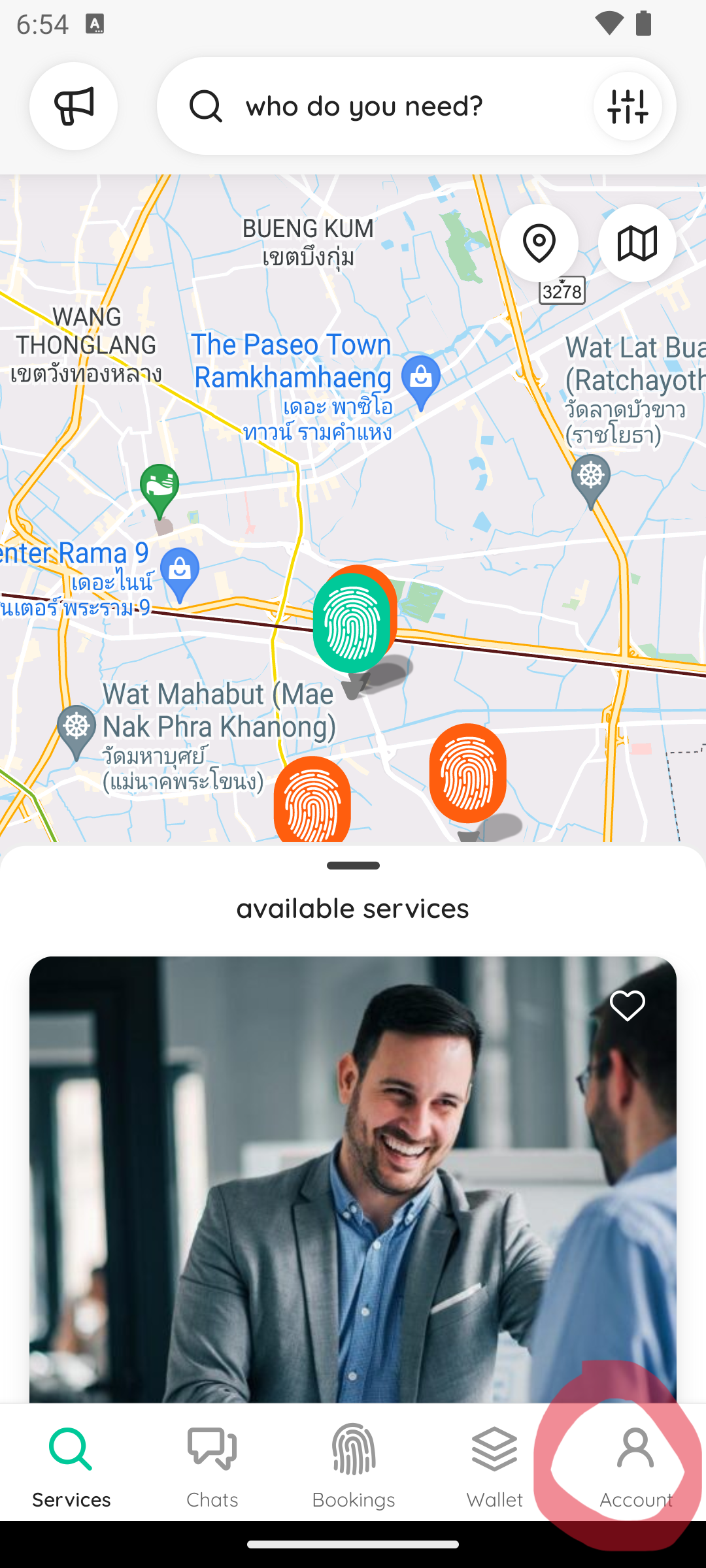
1. Tap the Account button
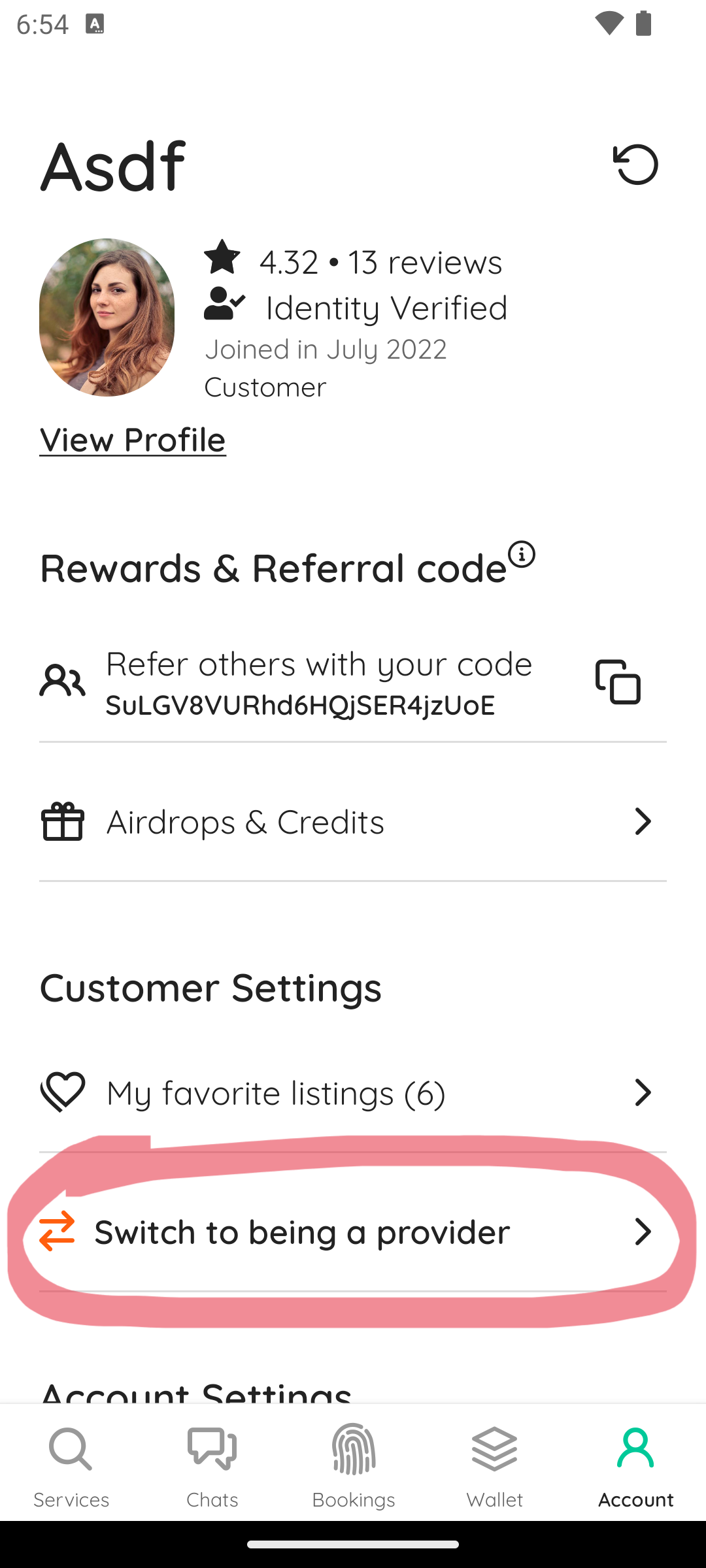
2. Tap the Switch to being a provider button
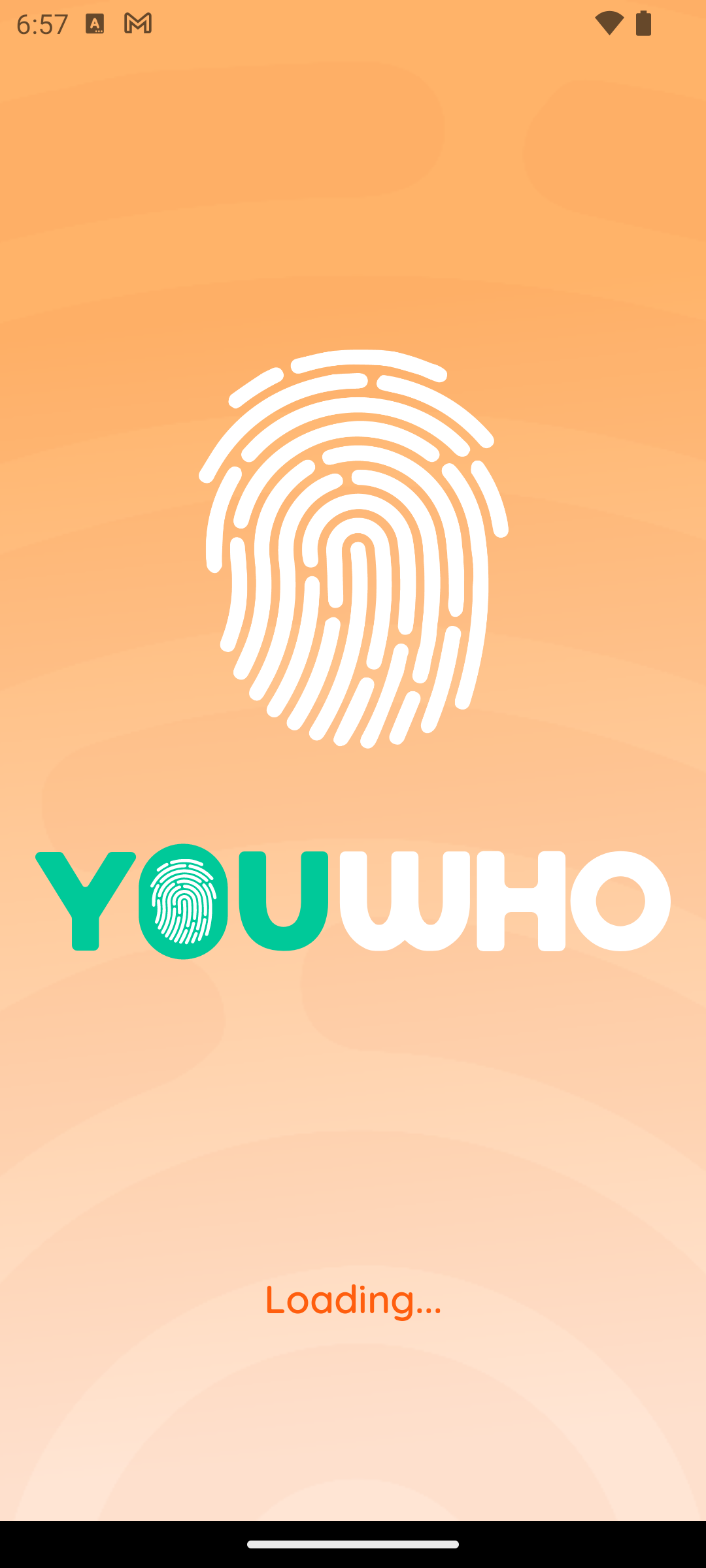
3. Wait for the orange loading screen

4. Tap on the Service button
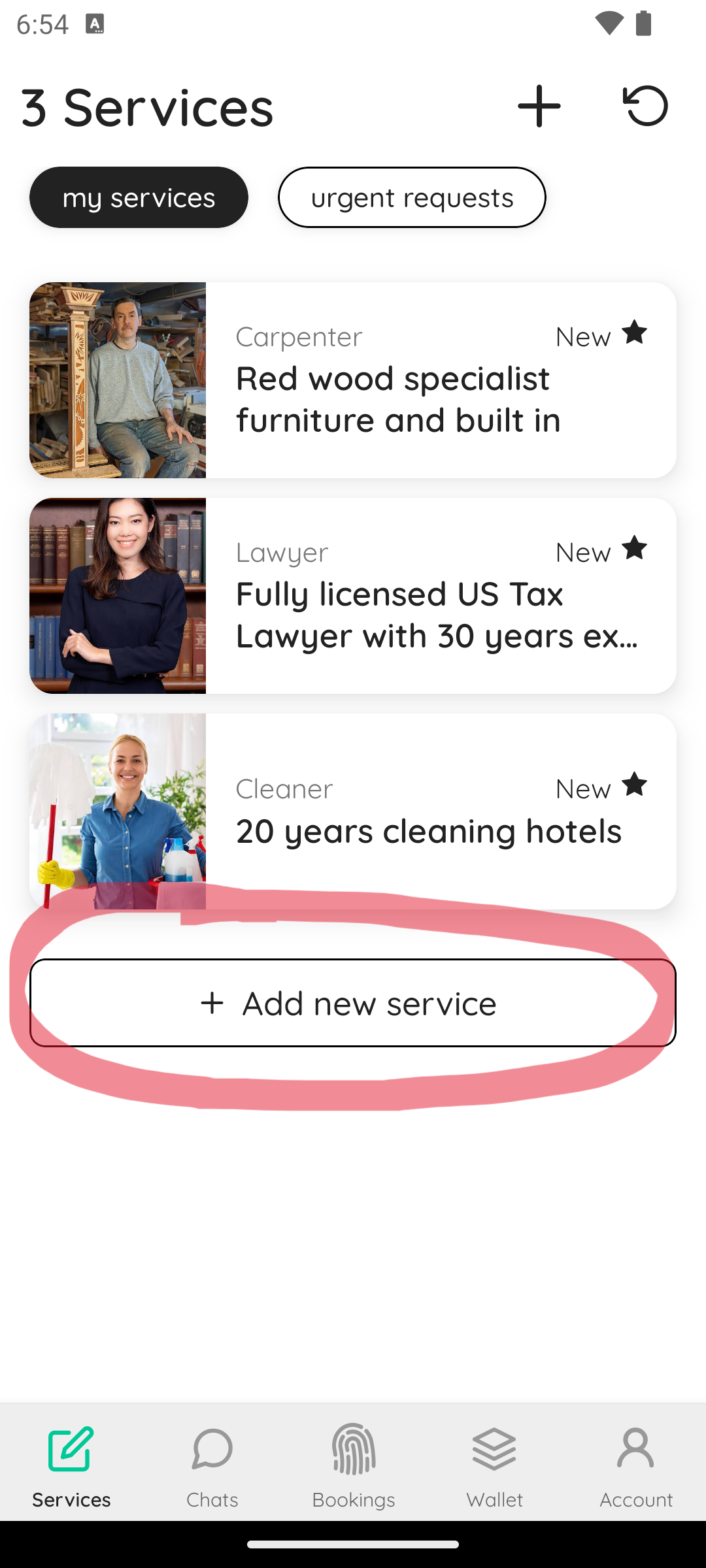
5. Tap the + Add new service button
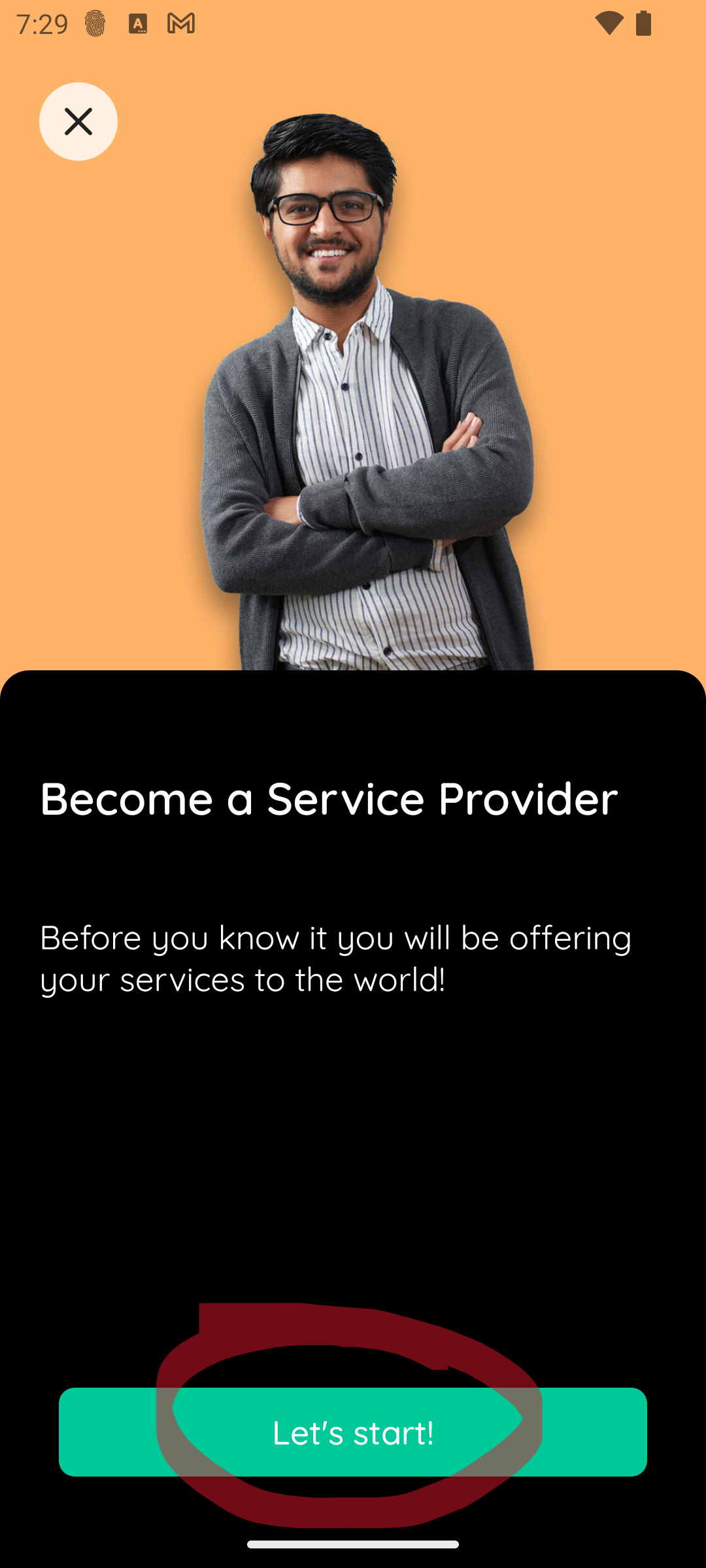
6. Tap Let’s start!
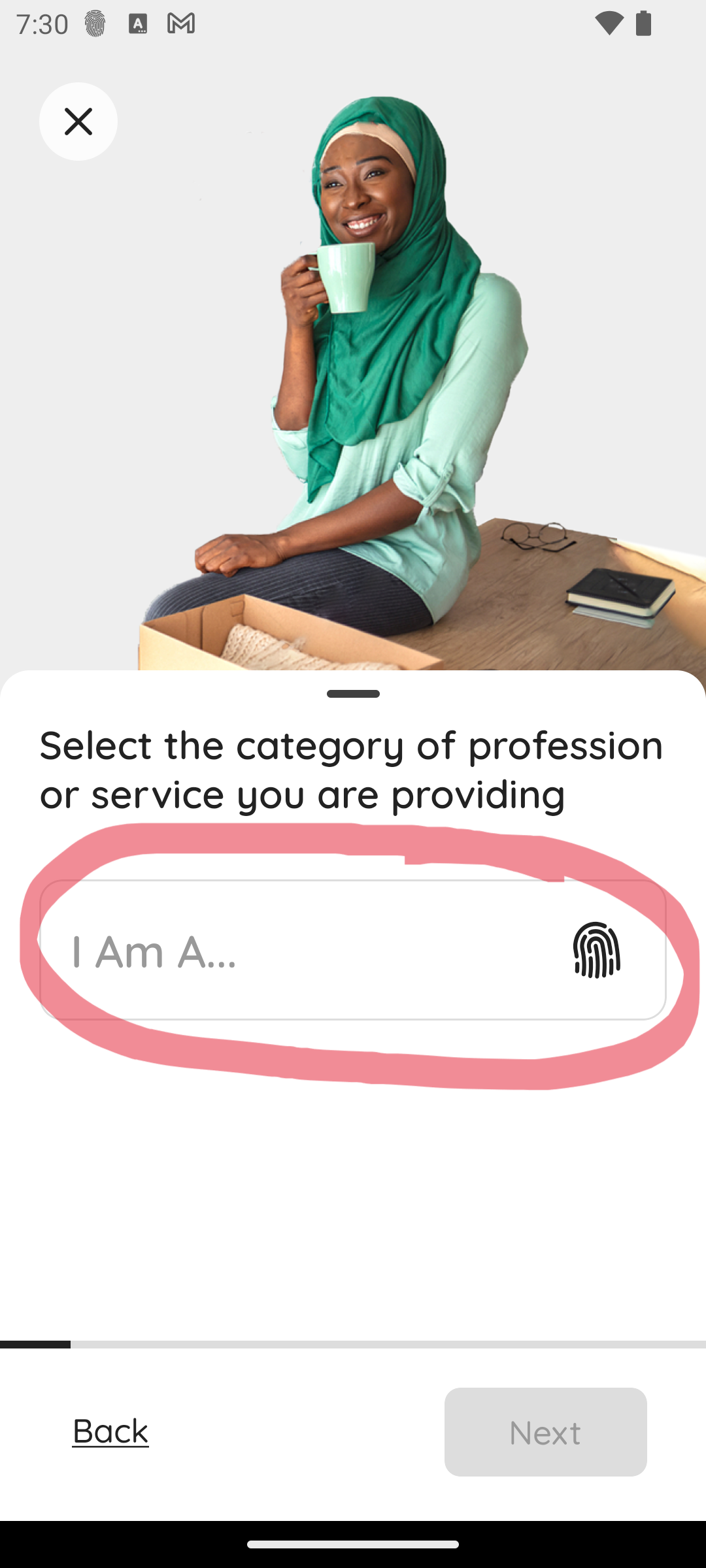
7. Tap I Am A… to choose the category of your service
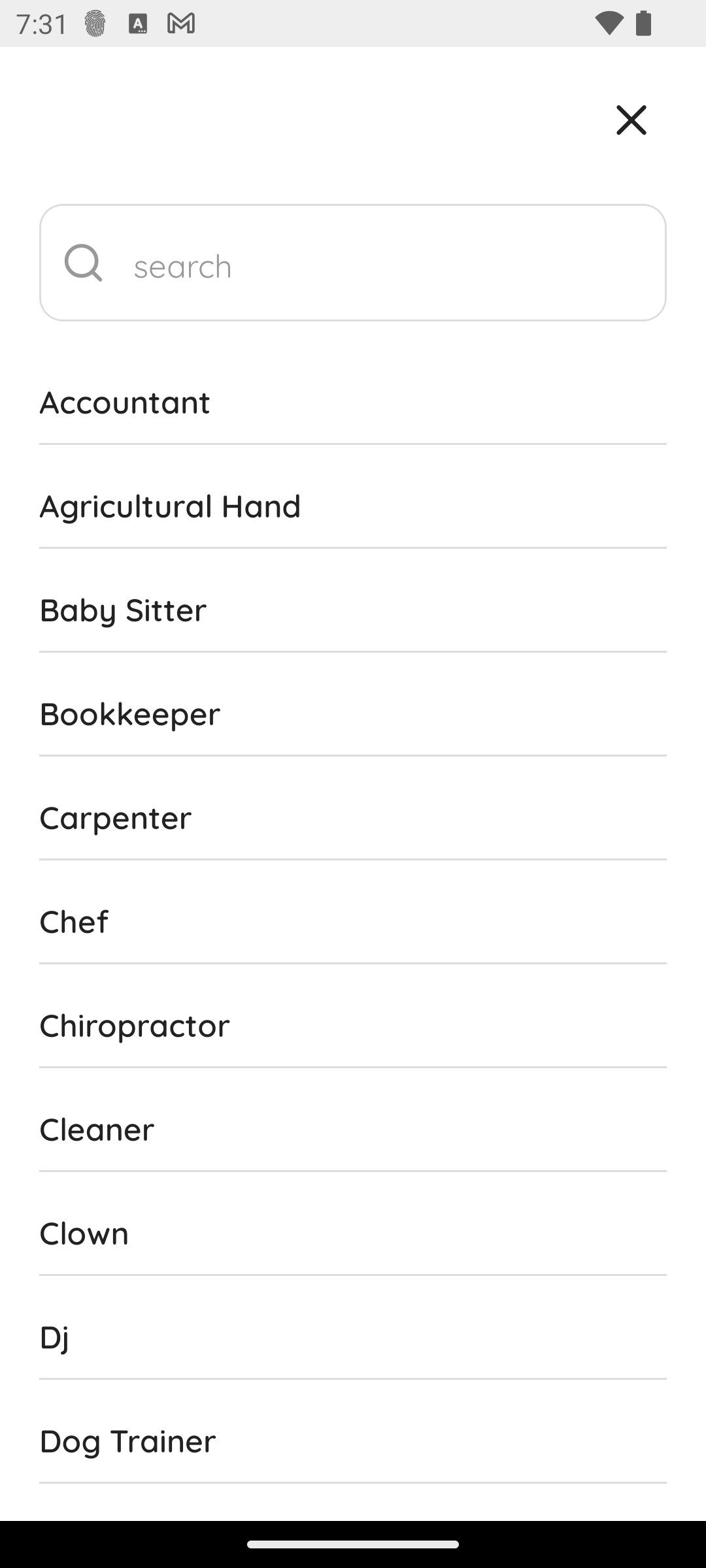
8. Choose a Category appropriate to the service you are providing. The category will enable users to find your service faster.
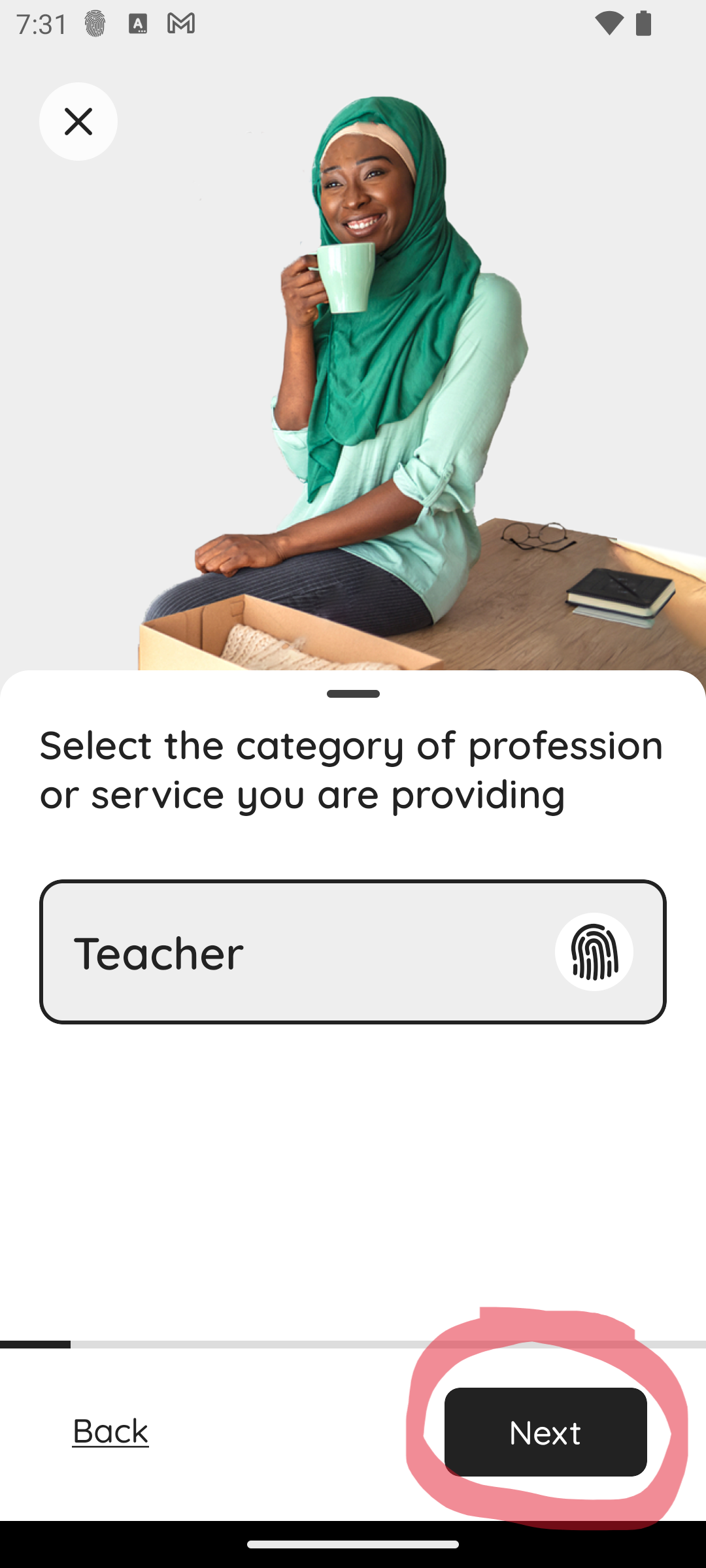
9. Tap Next to continue to the next step
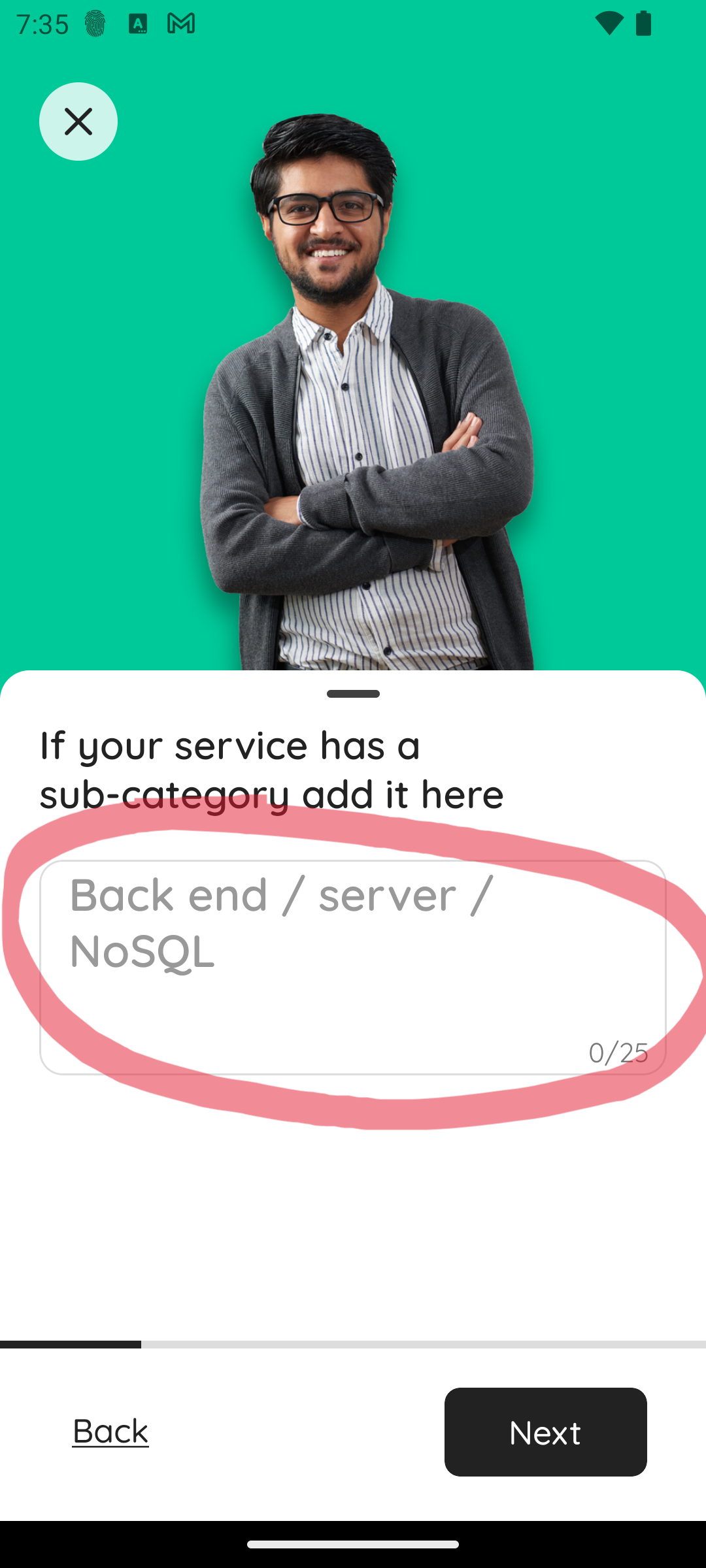
10. Tap on the box circled red to add a Sub-category for your listing. This is used to further categorise your listing, making it easier to find.
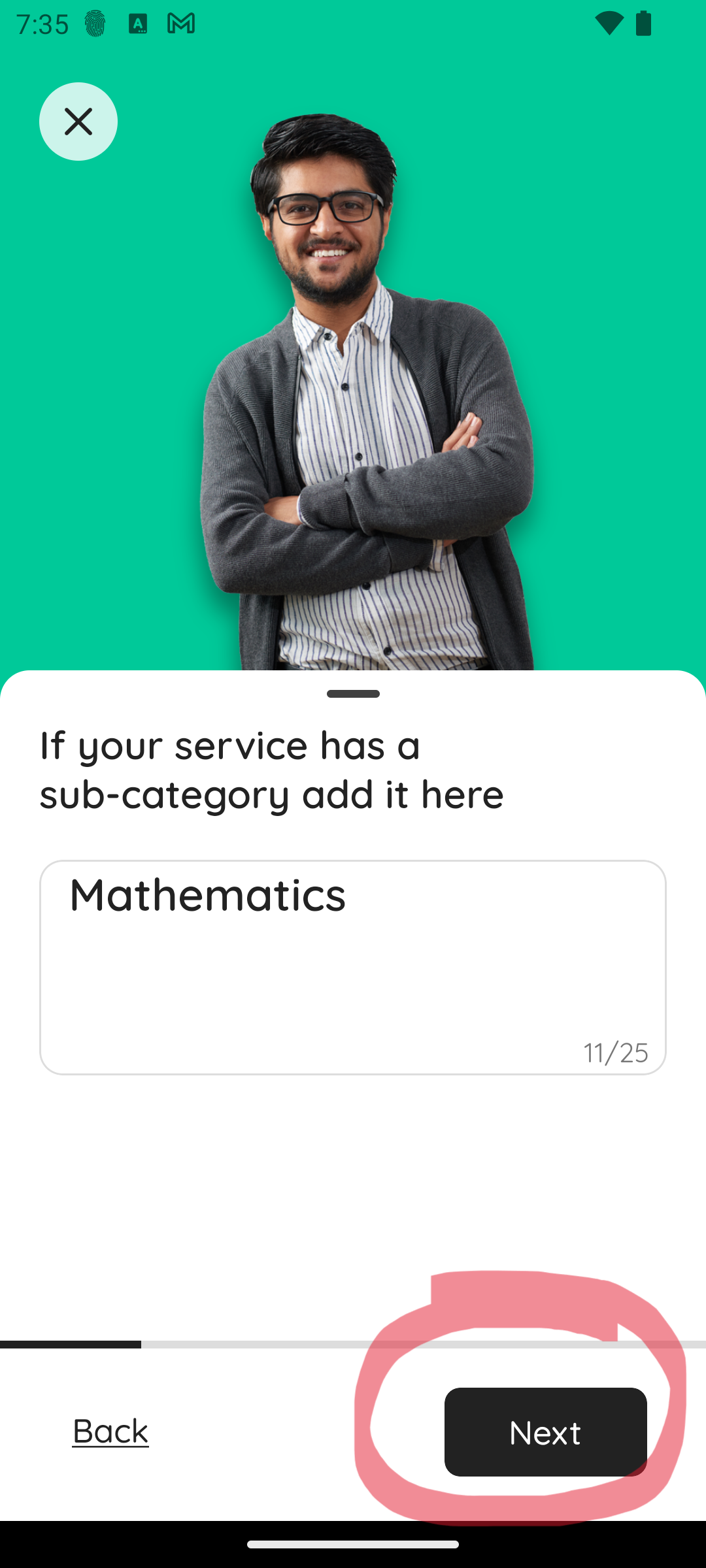
11. Tap Next to continue to the next step
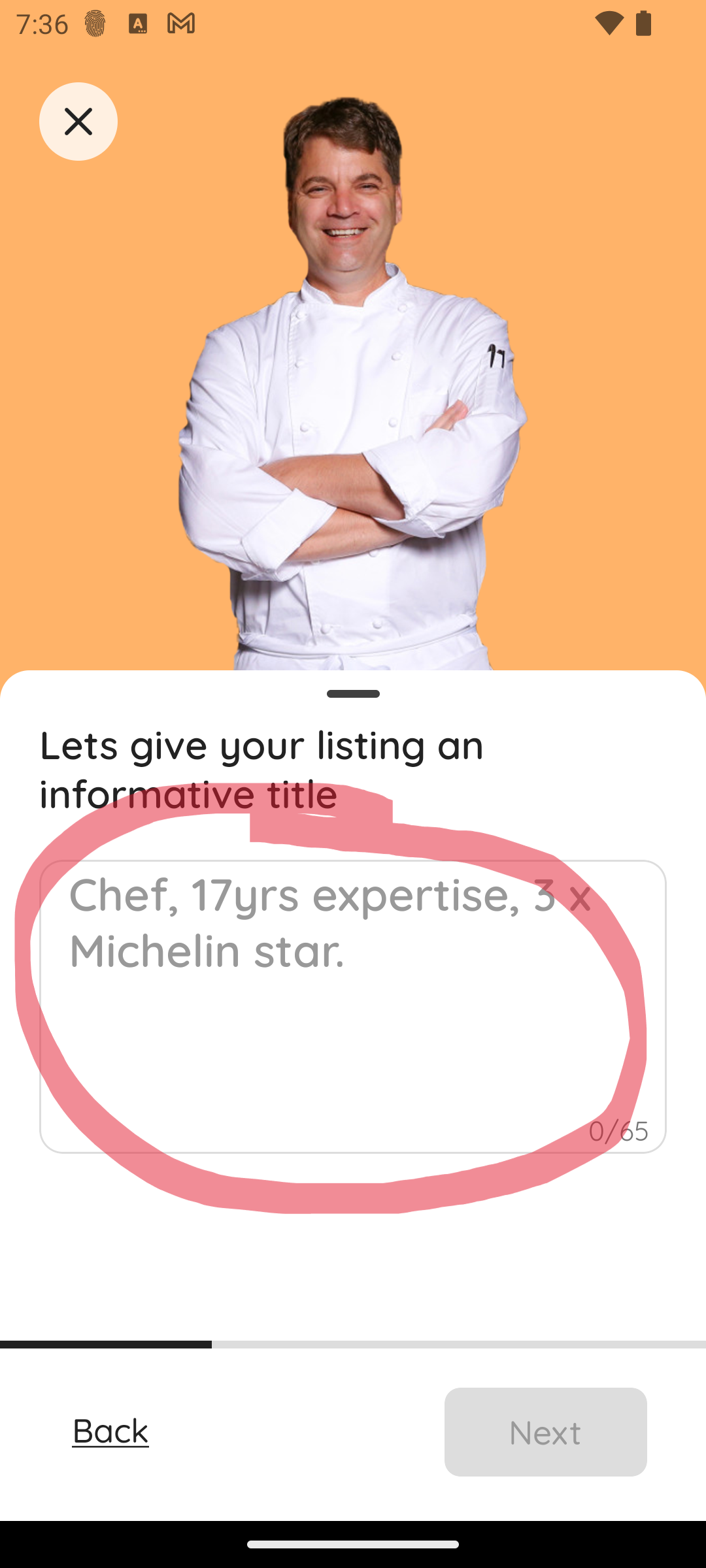
12. Tap on the box circled red to add a Title for your listing. This is the main heading for the listing.
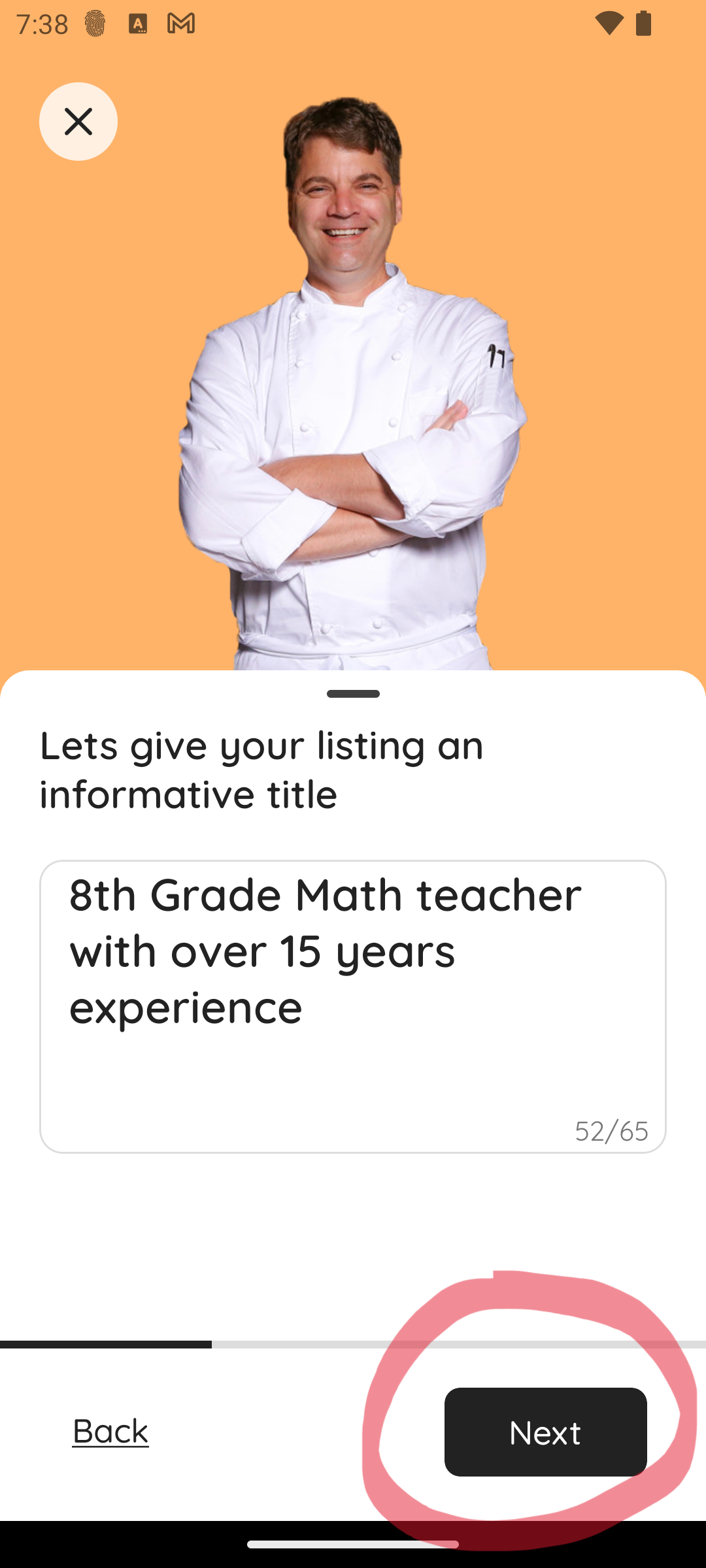
13. Tap Next to continue to the next step
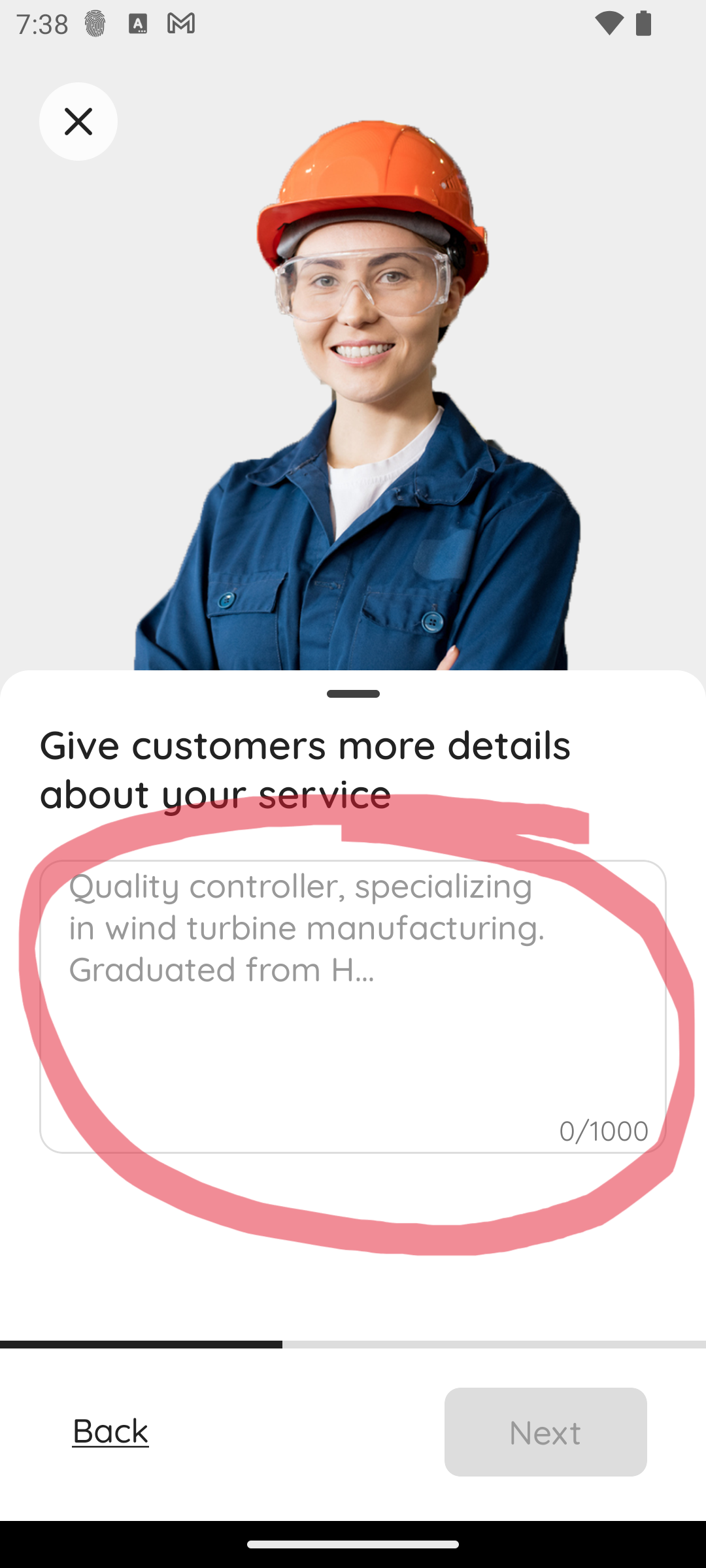
14. Tap on the box circled red to add a Details for your listing. This is where you will put the bulk of the information related to your listing.
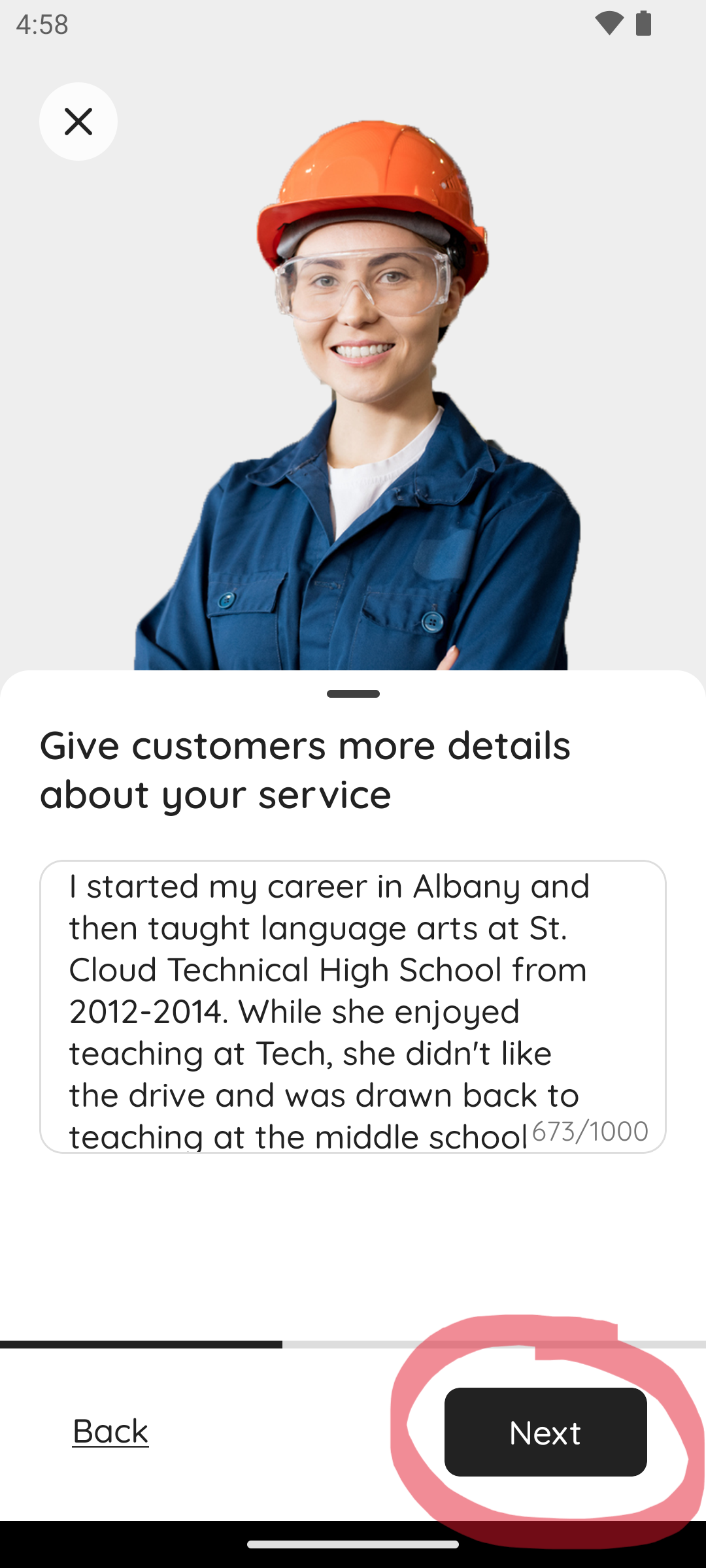
15. Tap Next to continue to the next step
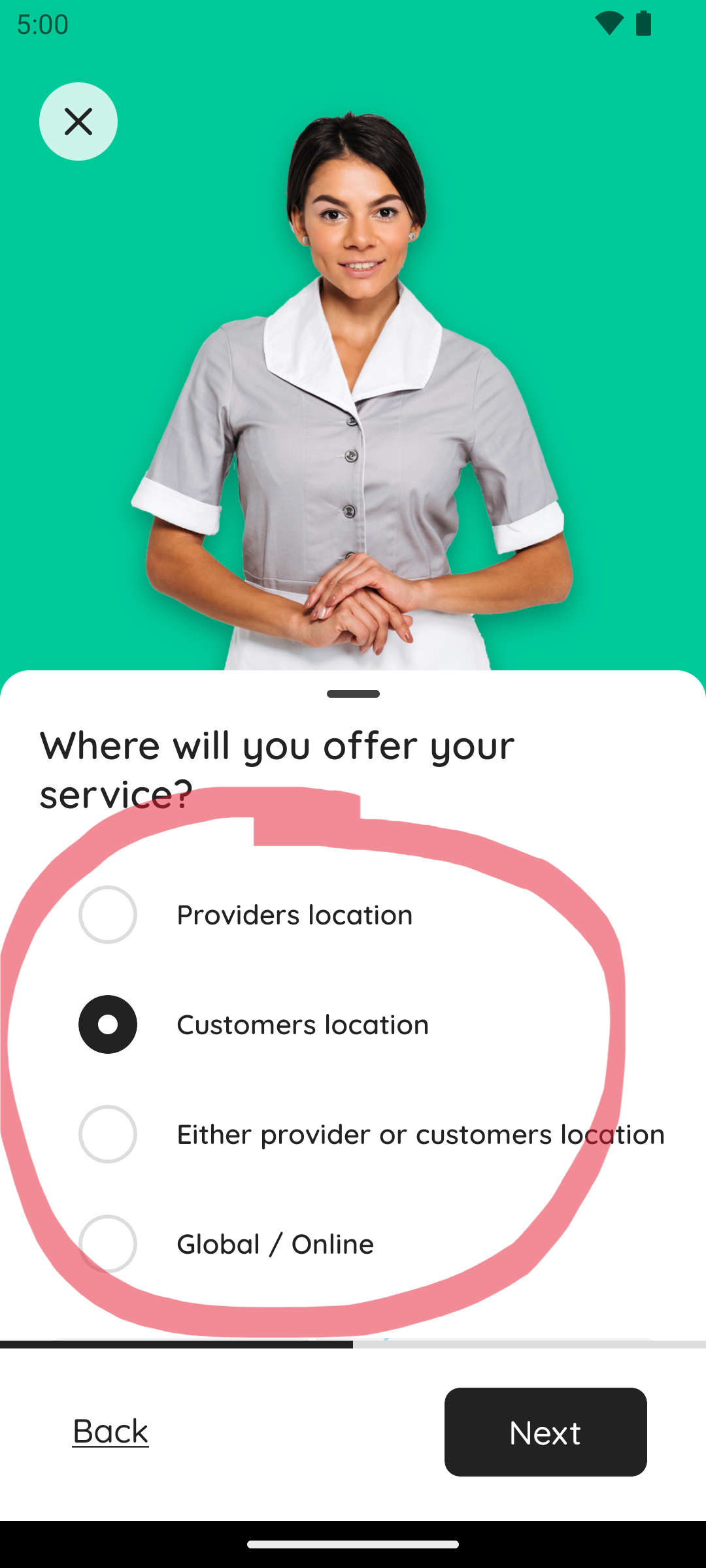
16. Choose where to offer your service, at a location of your choice “Providers location”, the customers location “Customers location”, both, or if its an online service chose the “Global / Online” option
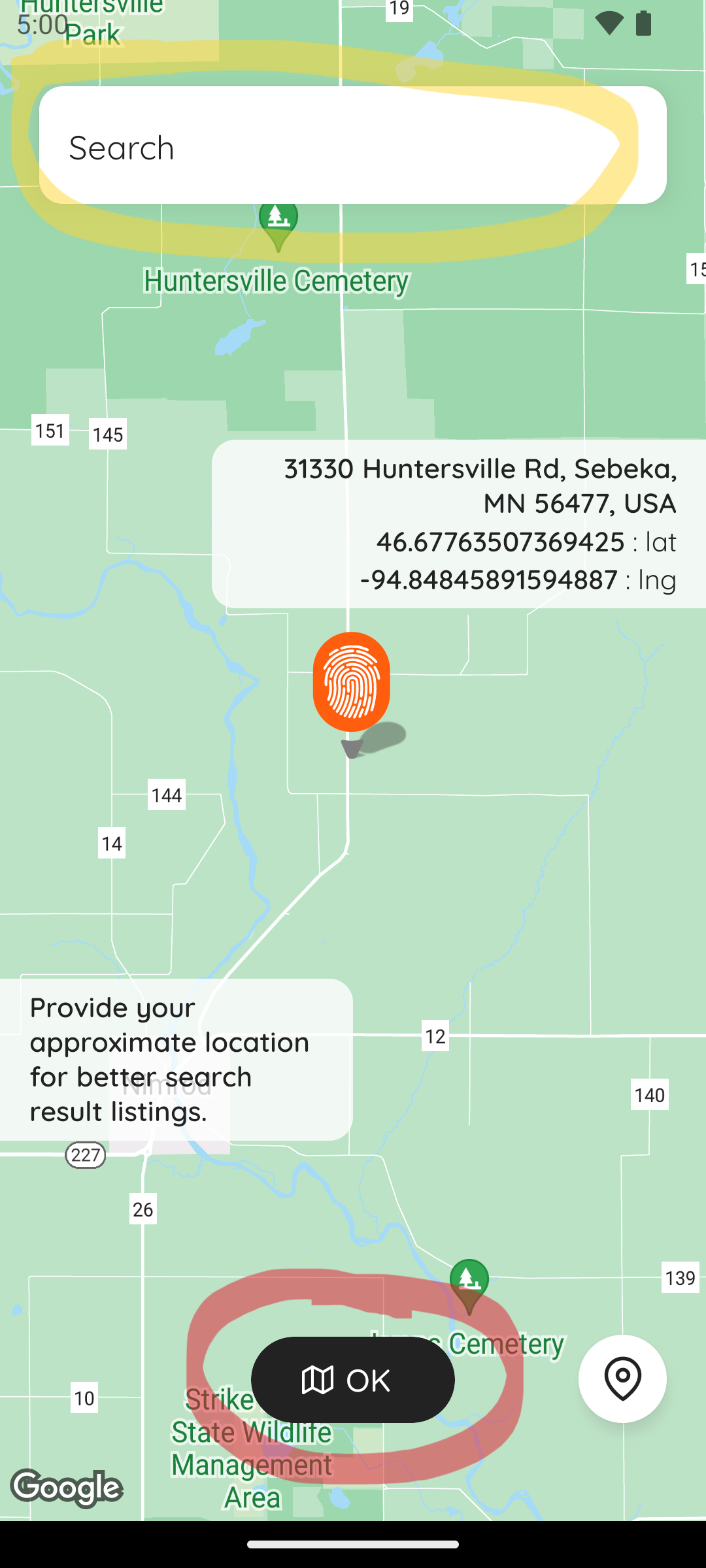
17. You will then be taken to a map screen which you can choose to enter a location of your choice. Note that even Global / Online services need to provide a location as it can play a role in search results for customers to find your listing.
You can select a location by using the search box or tapping on a location on the screen. Tap OK when ready.
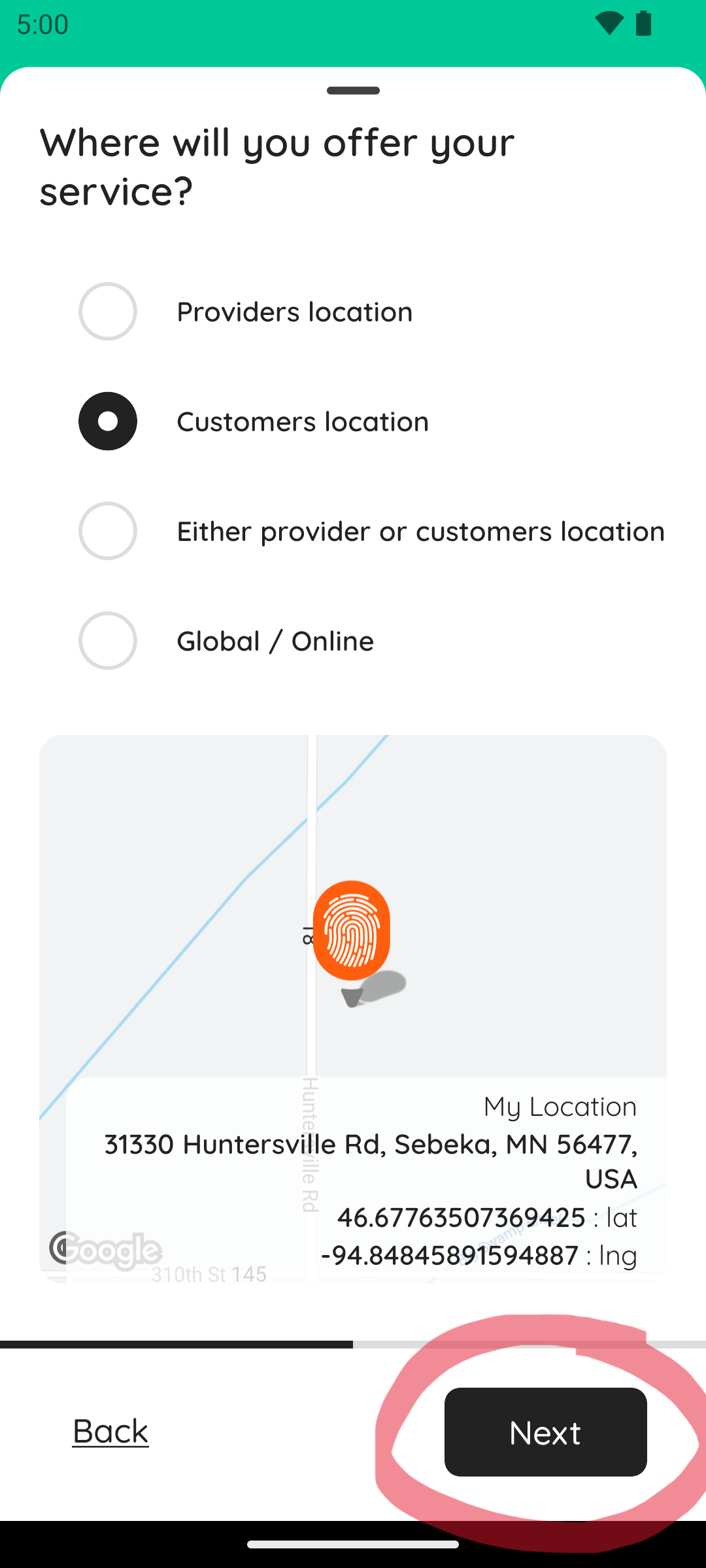
18. Tap Next to continue to the next step
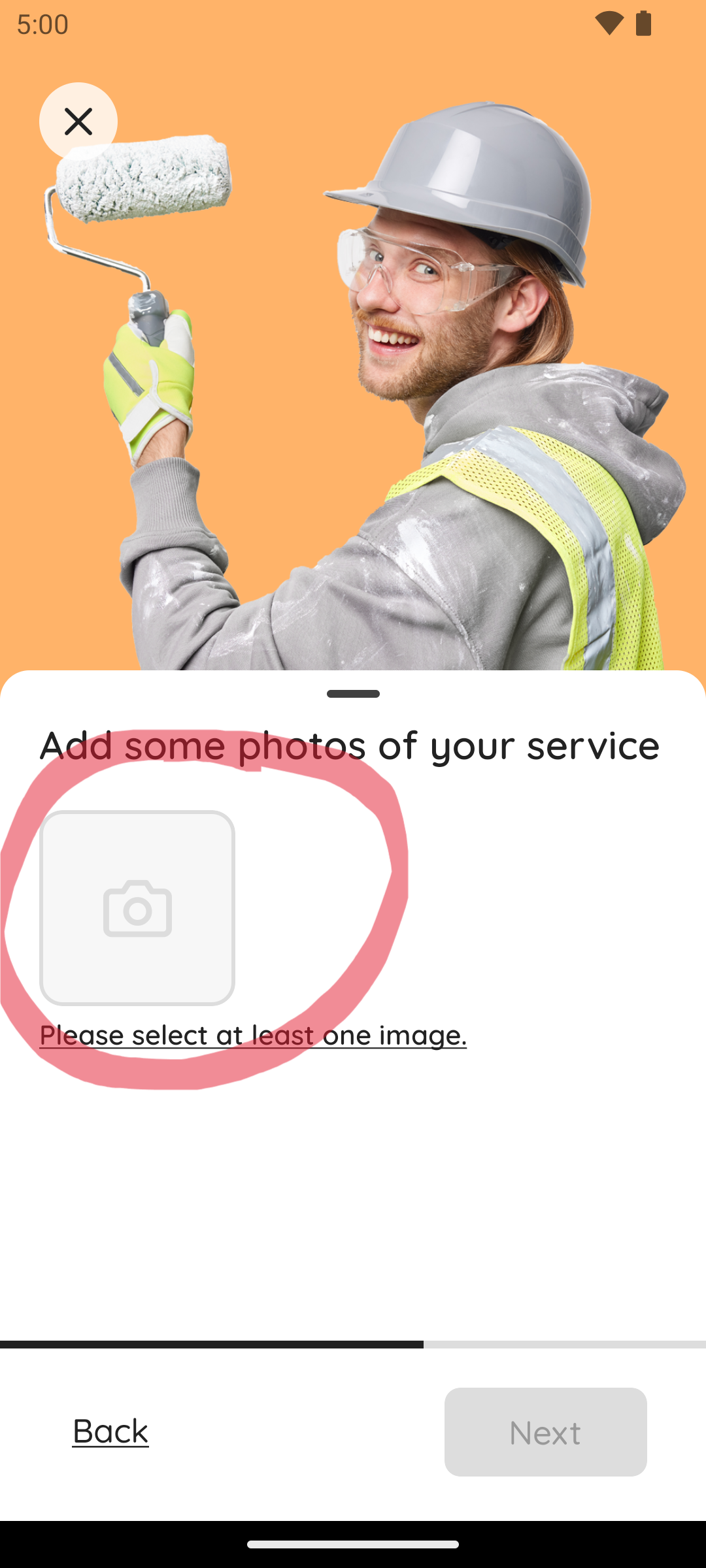
19. Tap on the camera icon to add up to 12 images to your listing.
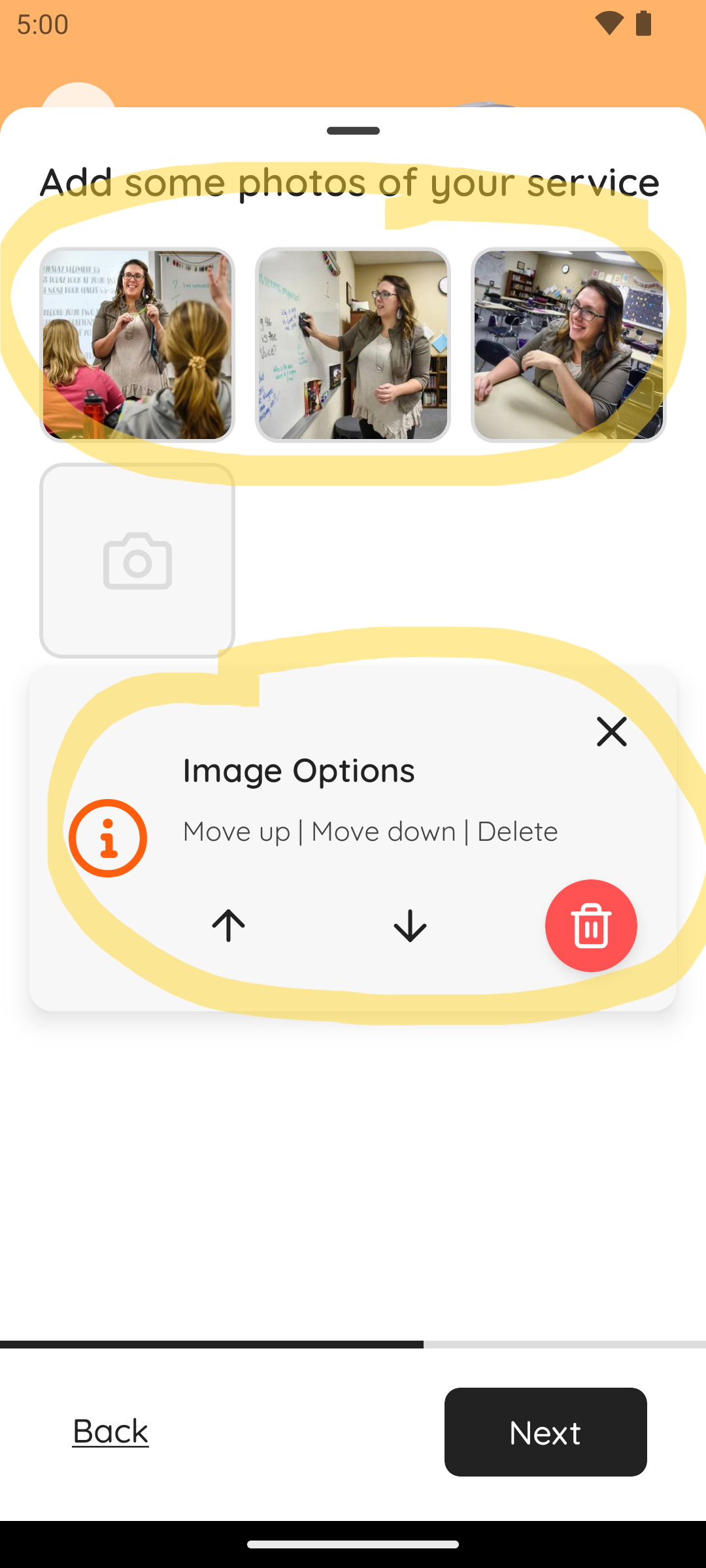
20. You can move or remove images by tapping on them then tapping either the arrow up, down, or trash icon to remove.
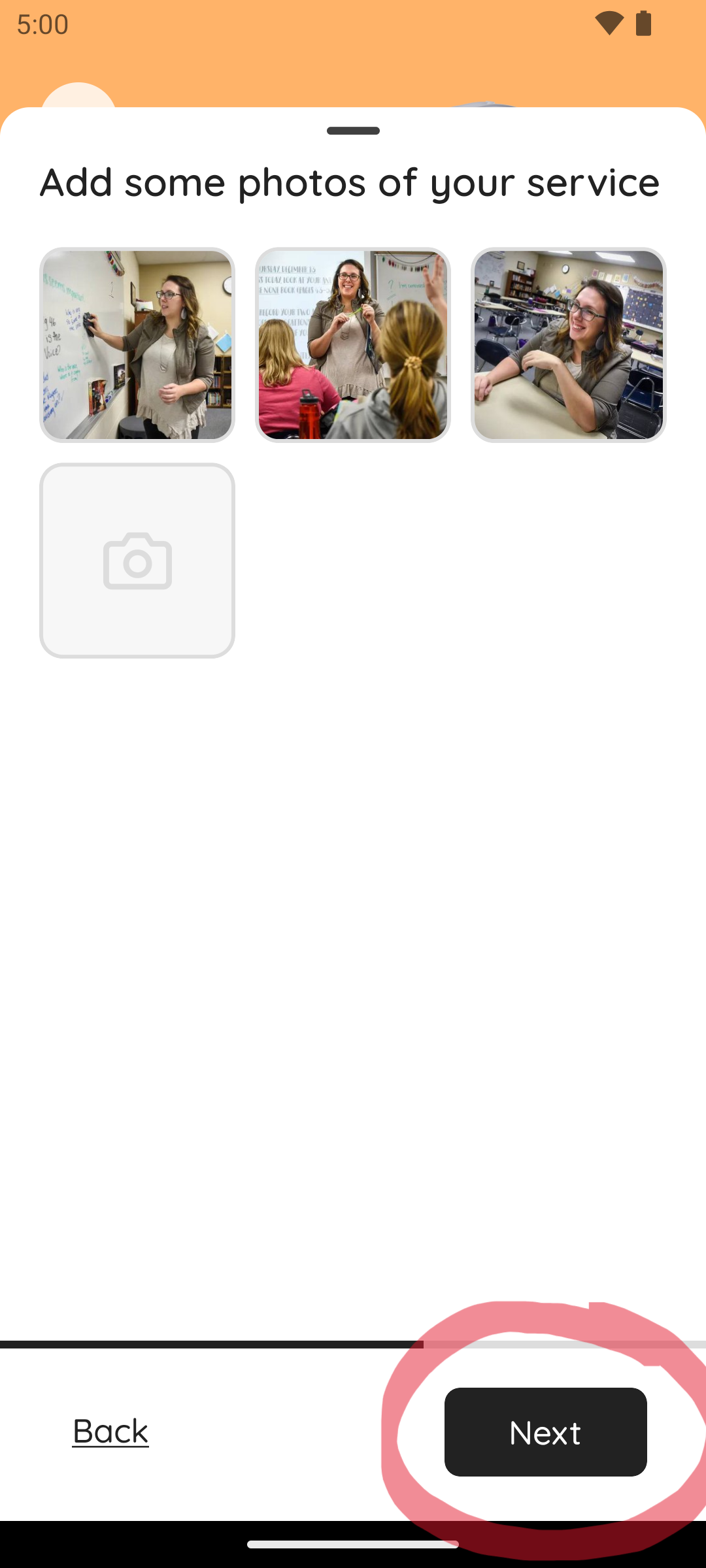
21. Tap Next to continue to the next step

22. Tap on the box circled red to add a USD / hr. rate for your listing. This rate is a starting point and can be negotiated by the customer during the booking procedure.
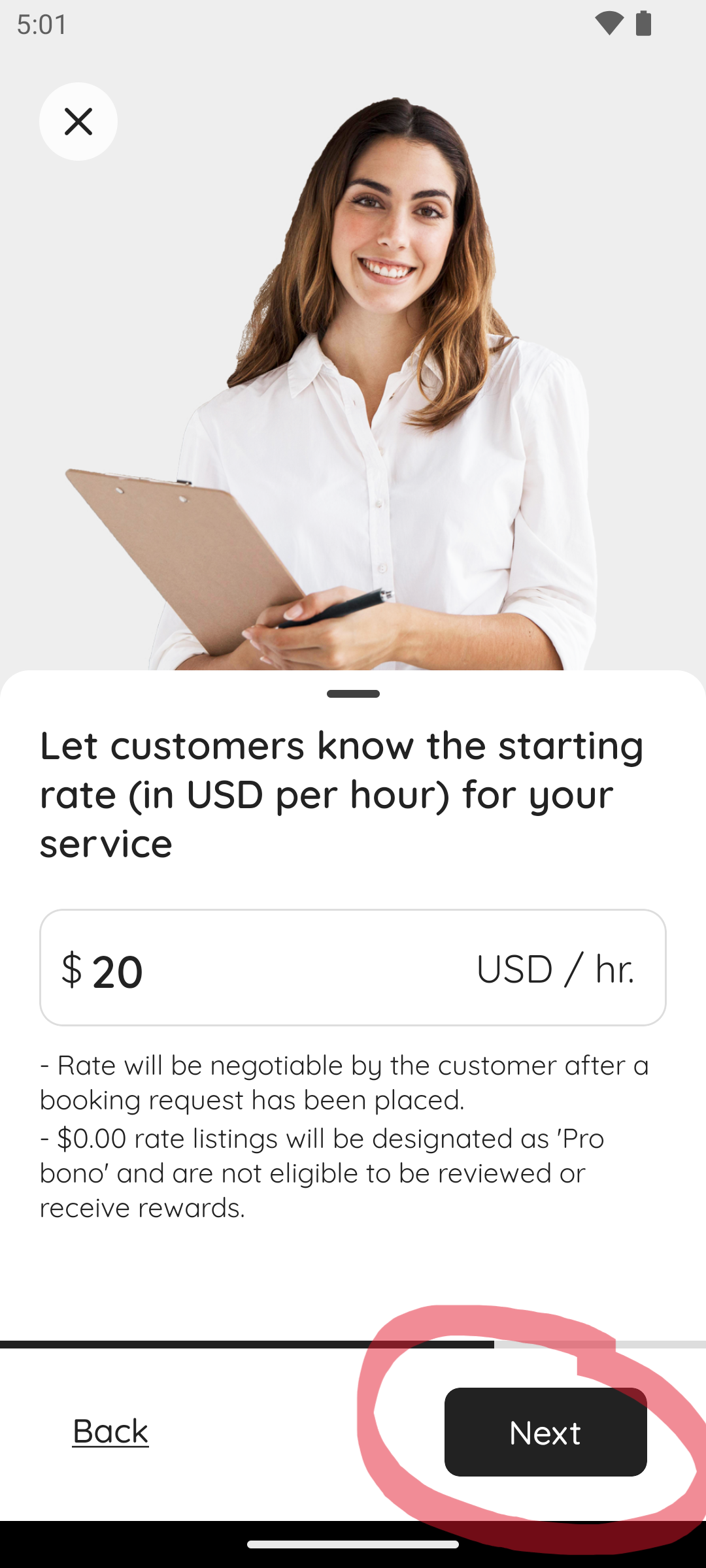
23. Tap Next to continue to the next step
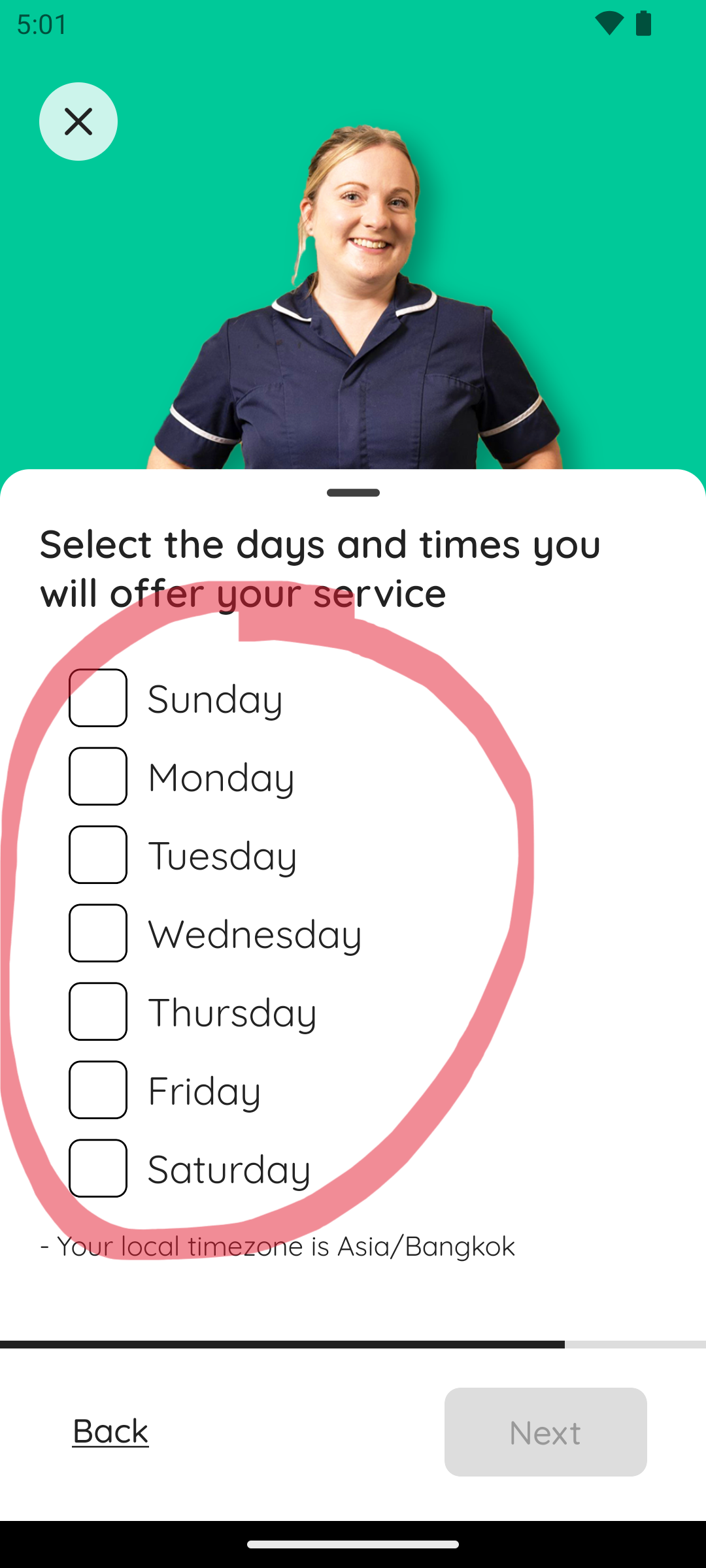
24. You can now select the Days and Times you will provide your service. The times are shown in your local time zone.
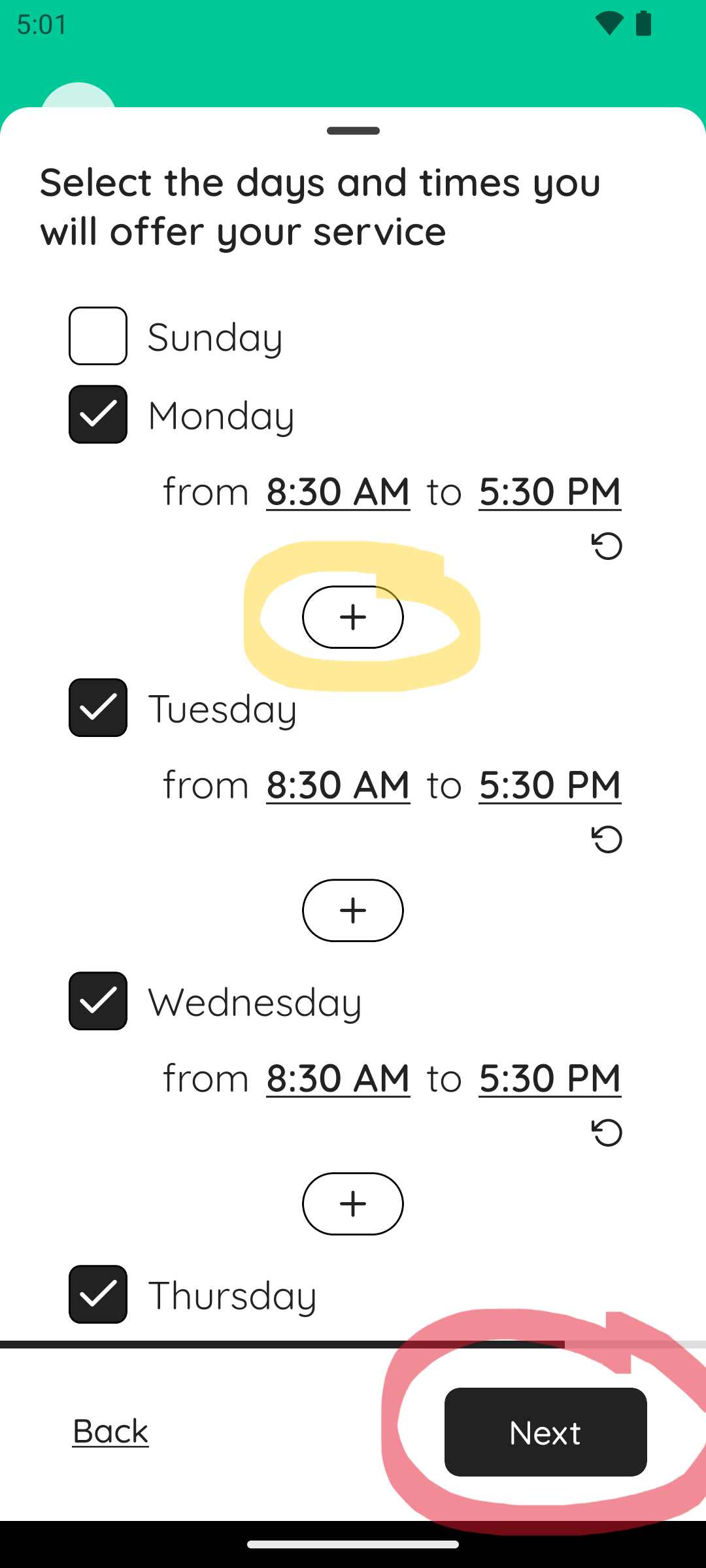
25. You can edit a time by tapping on the time you want to edit.
To add more time slots simply tap the + button.
Tap Next to continue to the next step
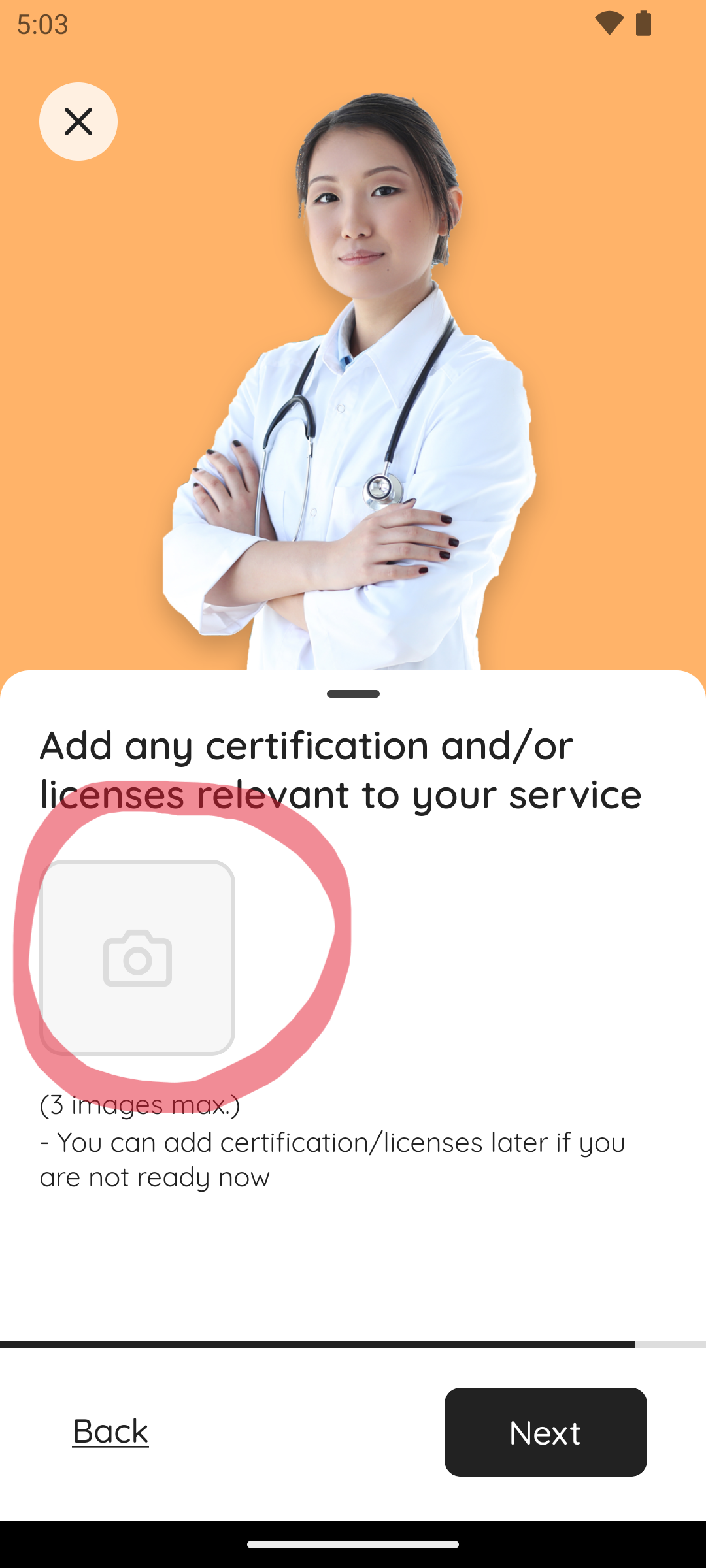
26. Tap on the camera icon to add up to 12 certificates to your listing. This optional and is only if it is applicable to your listing.
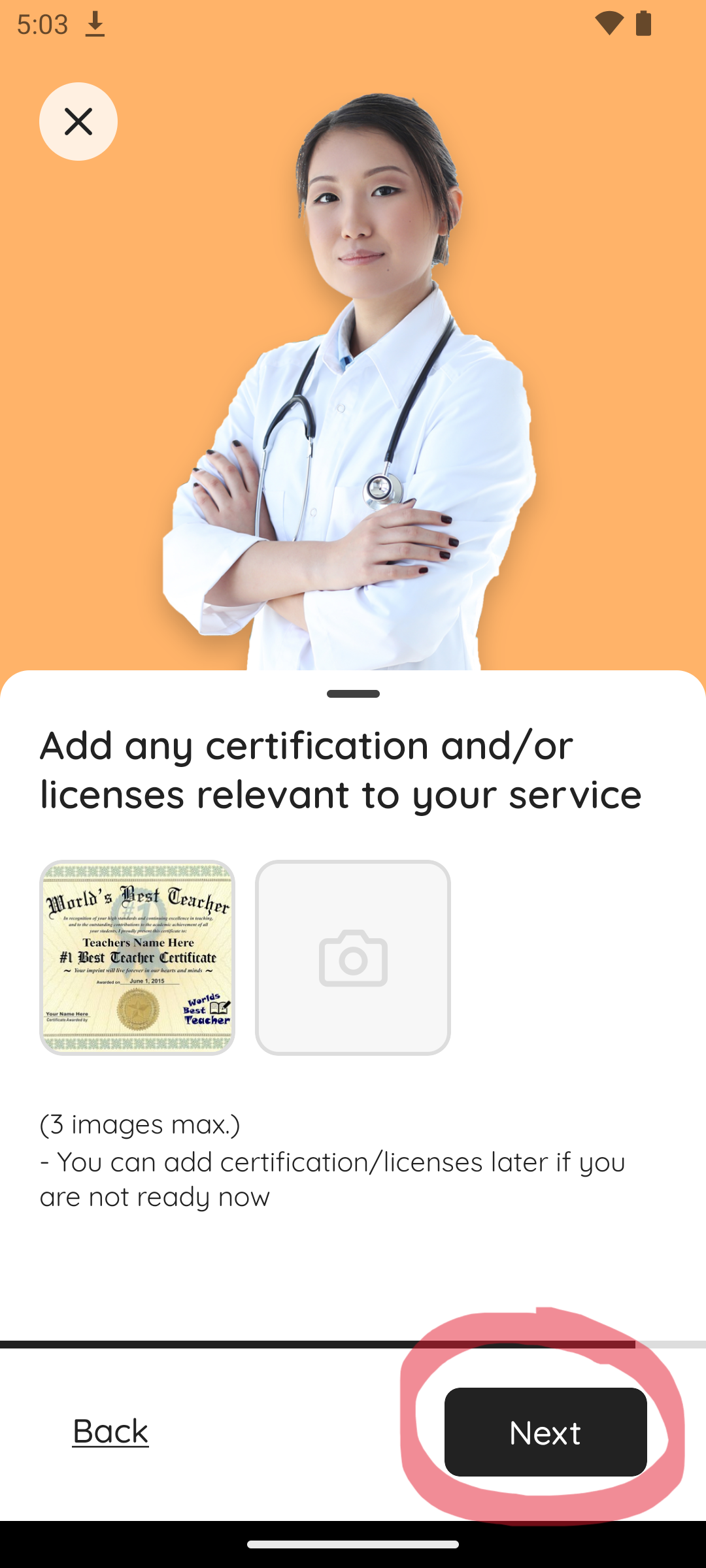
27. Tap Next to continue to the next step
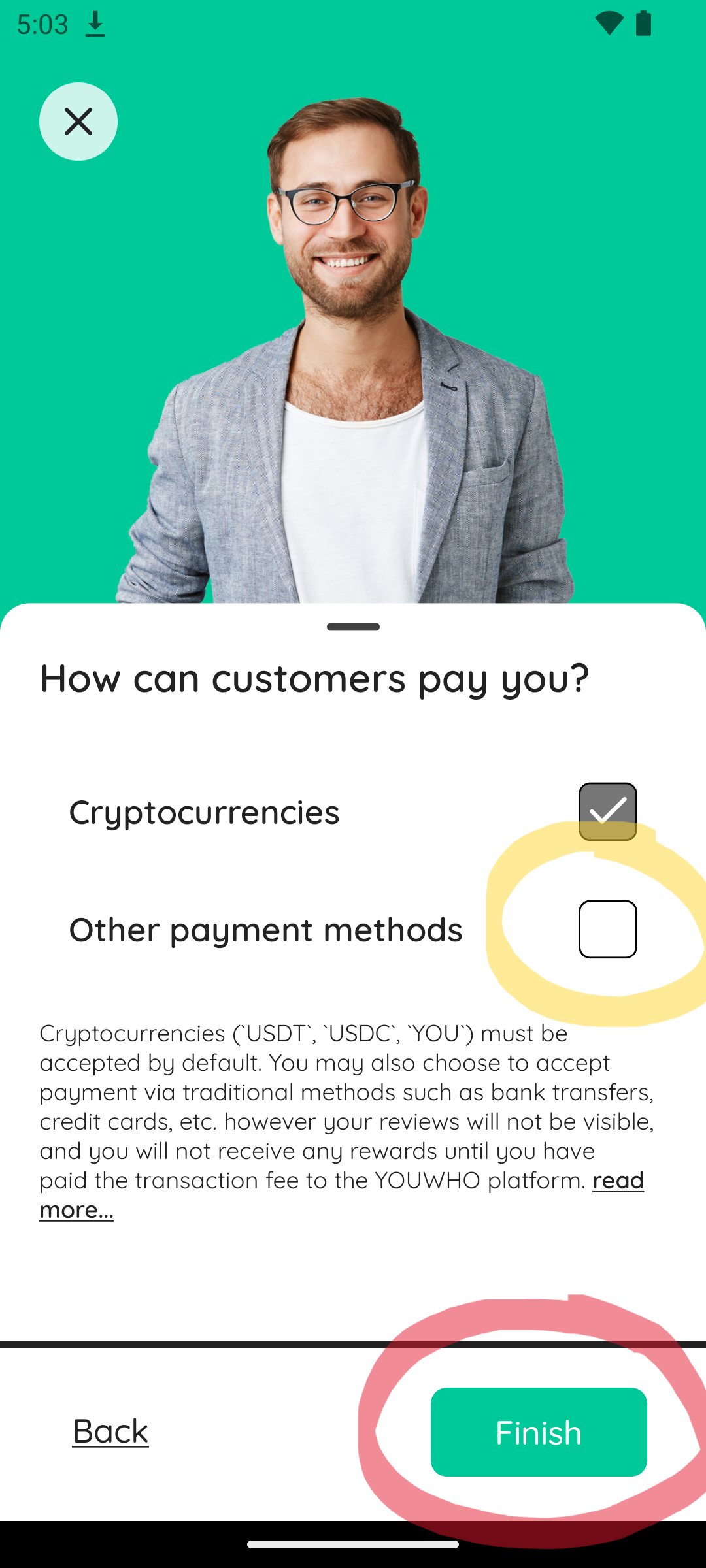
28. Choose the payment methods you will accept. Cryptocurrencies is a mandatory option, but you may also choose to accept Other payment methods.
Tap Finish to bring up the dialogue box to confirm your listing.
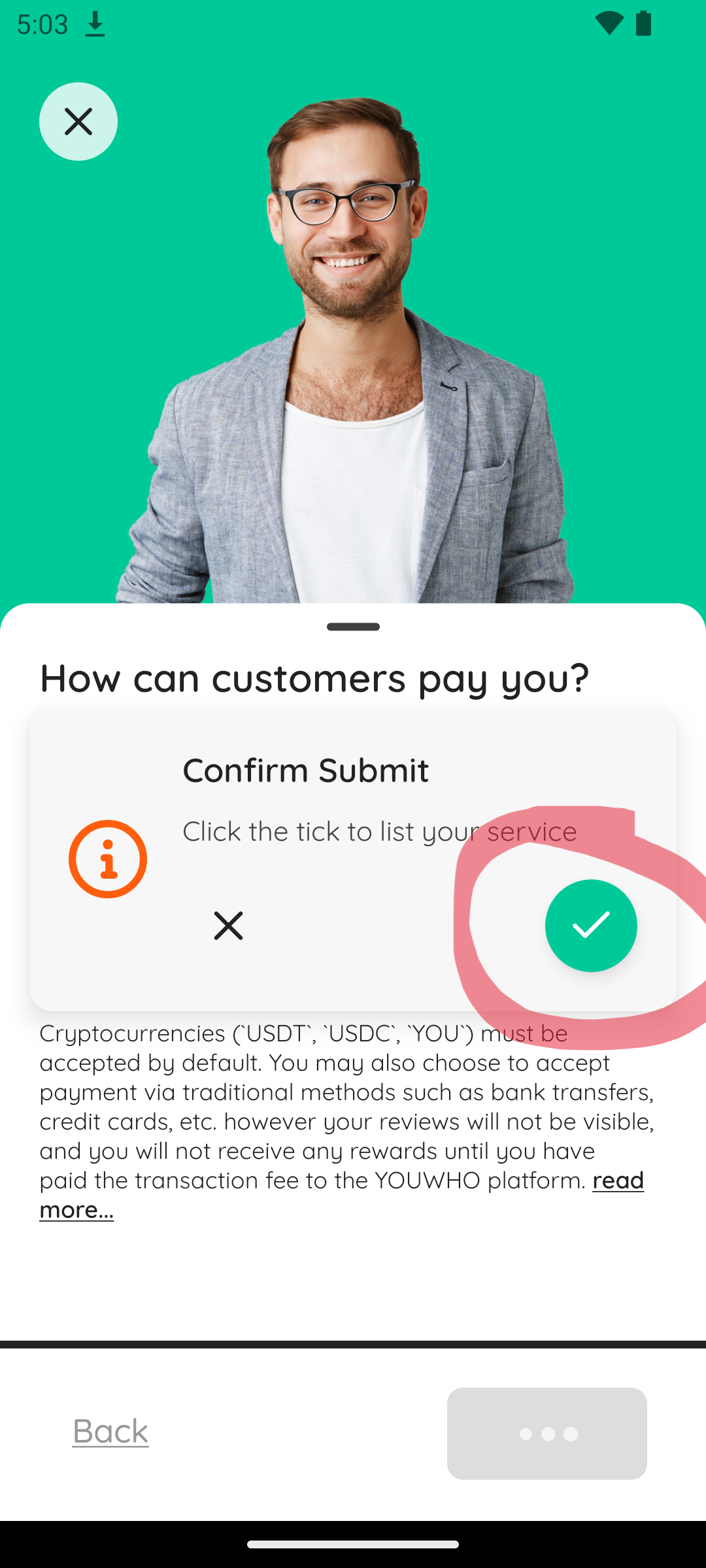
29. If you are ready to submit your Listing tap the green tick
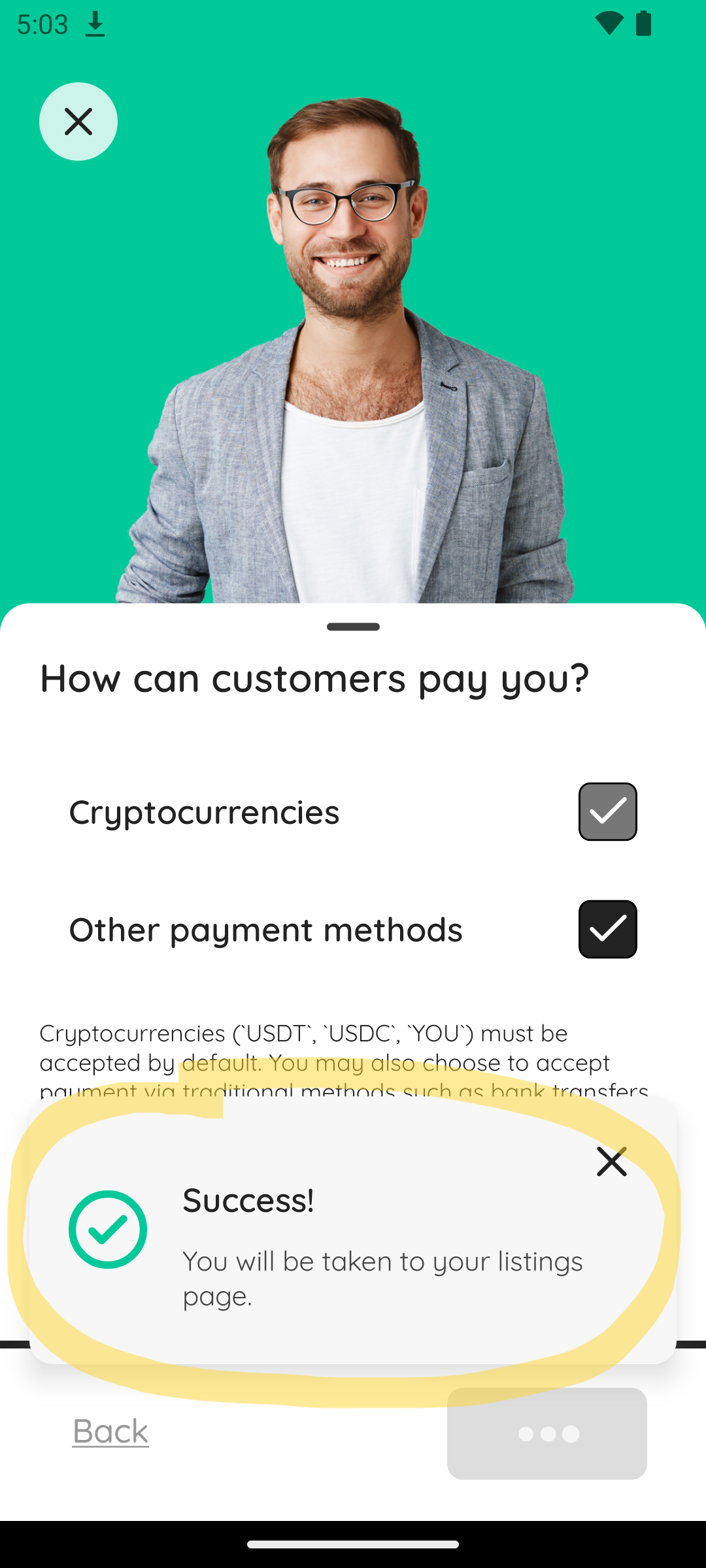
30. Wait until the Success! dialogue box appears, then you will automatically be taken to your services page.
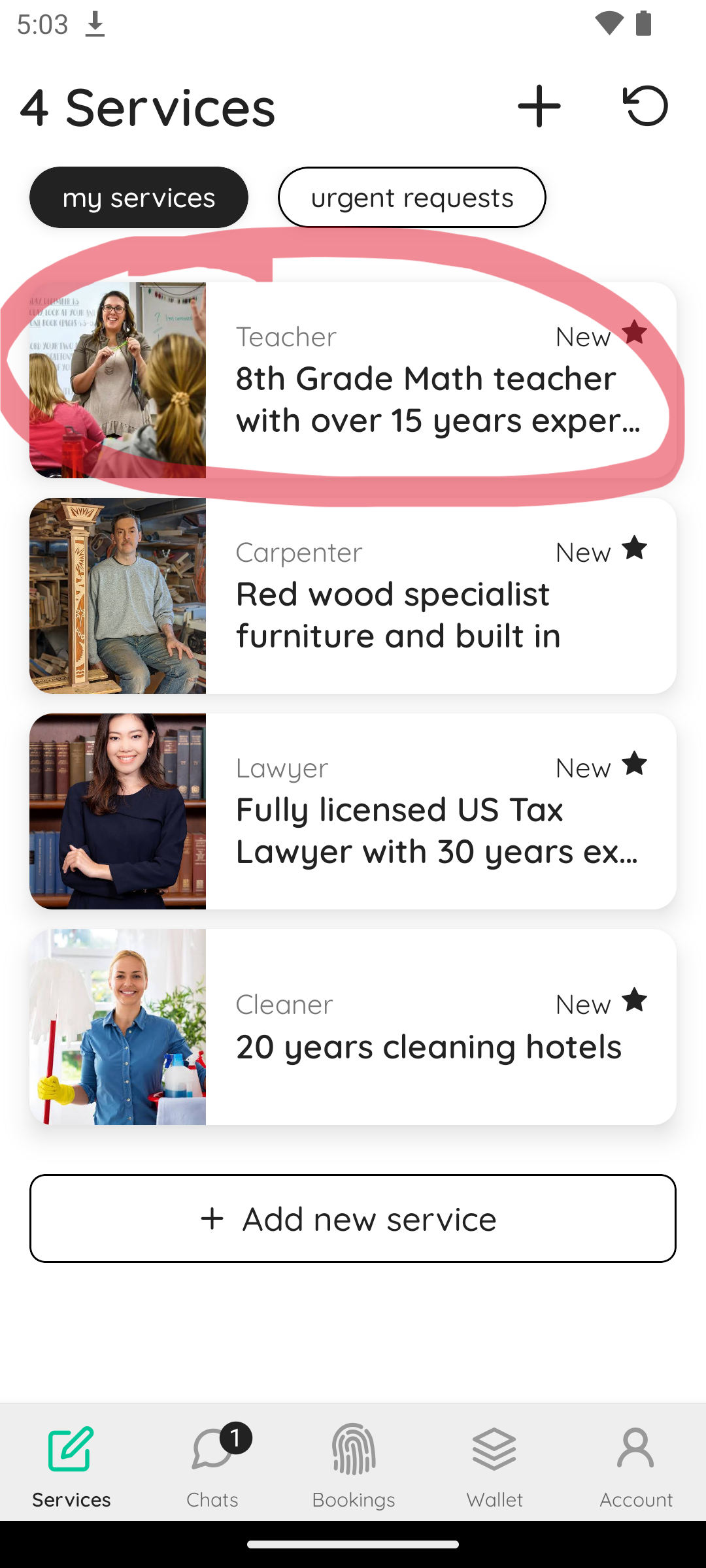
31. Congratulations! You have just created a new service. Tap on your newly created service to view it.
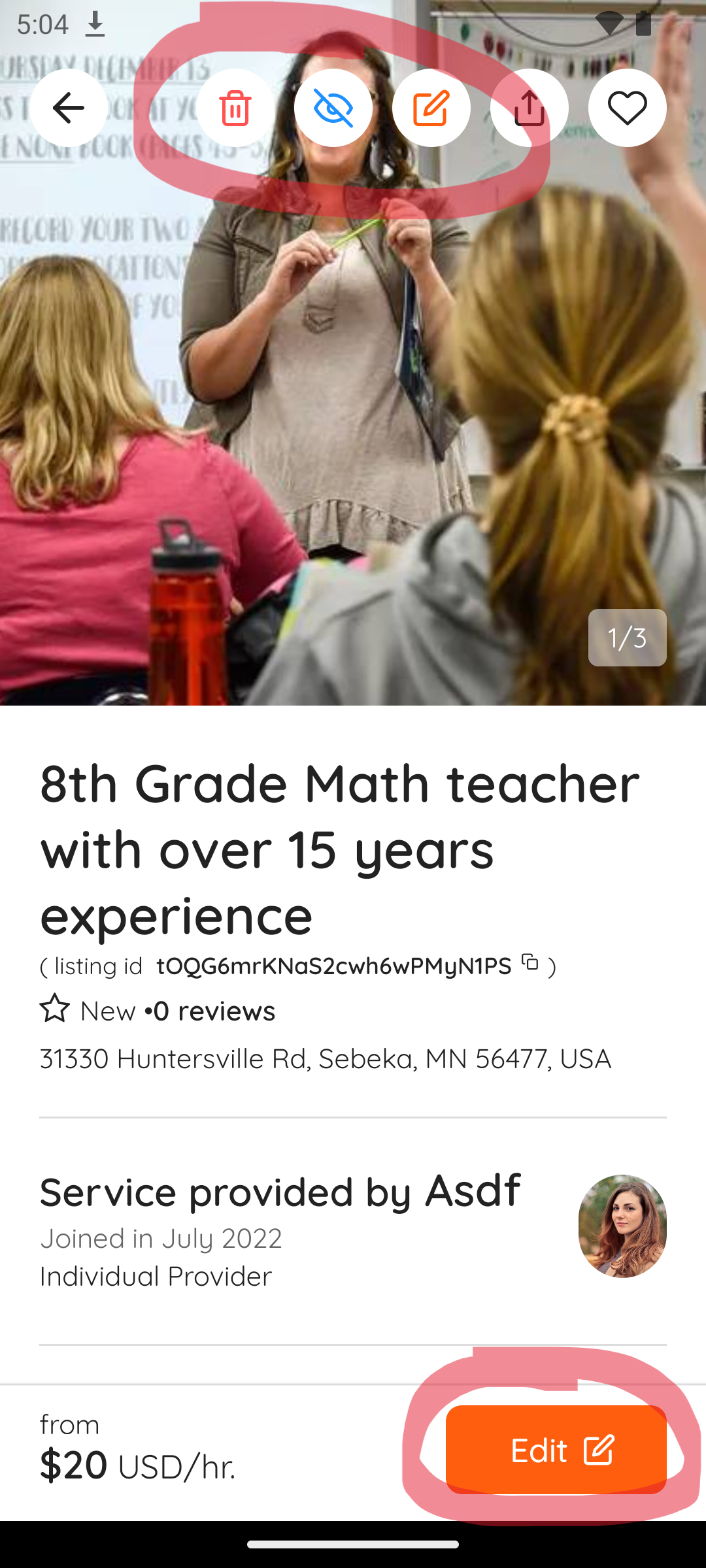
32. You can Delete, Hide/Unhide, or Edit your listing with the buttons circled red.
Stay connected...
We are always releasing information and updates regarding community events, future plans, interesting articles, and so forth, so please visit our twitter or discord to stay up to date. Our socials can be found at the following links:
Thank you once again, and we look forward to seeing you around the community!
All the best from the YOUWHO team.
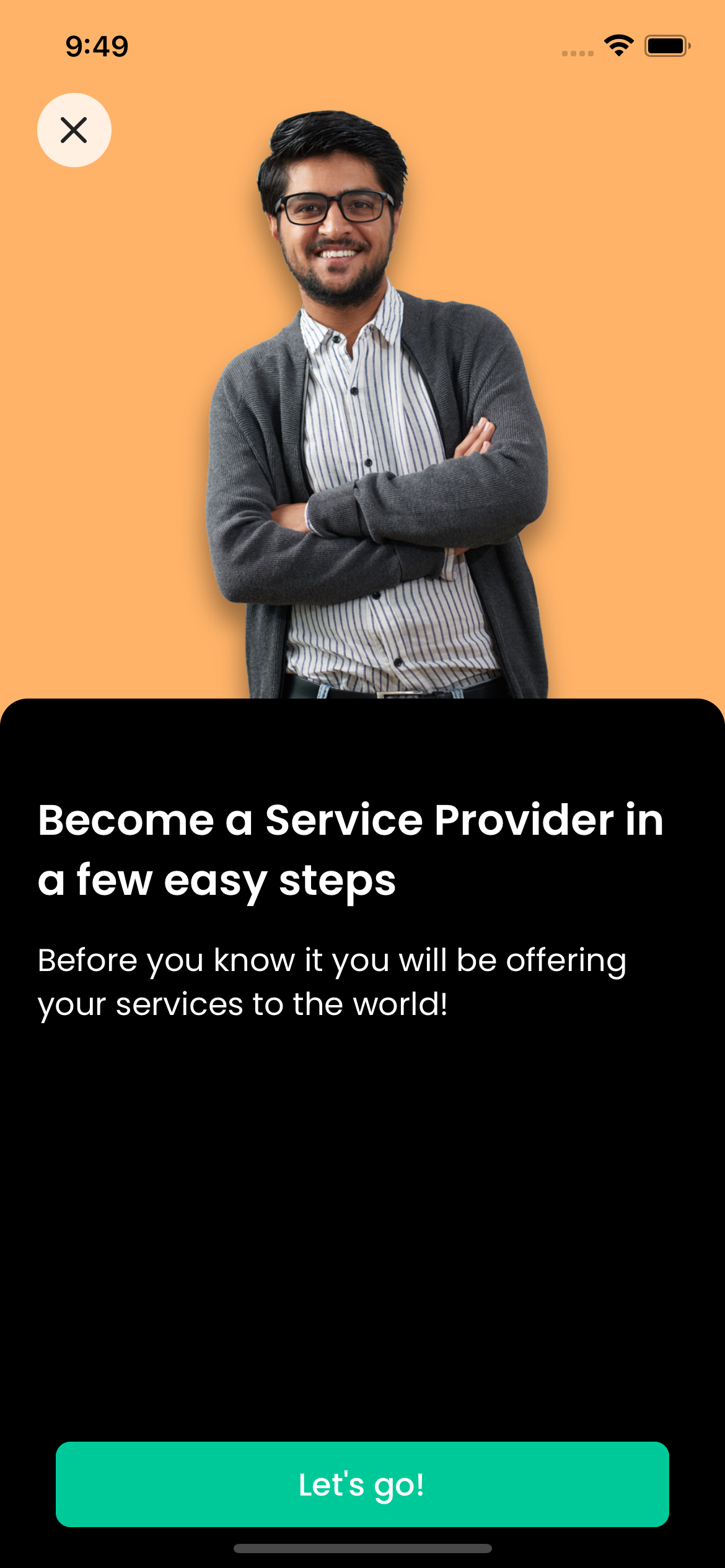
Go Global Effortlessly
Your services will immediately be open to everyone, anywhere in the world.
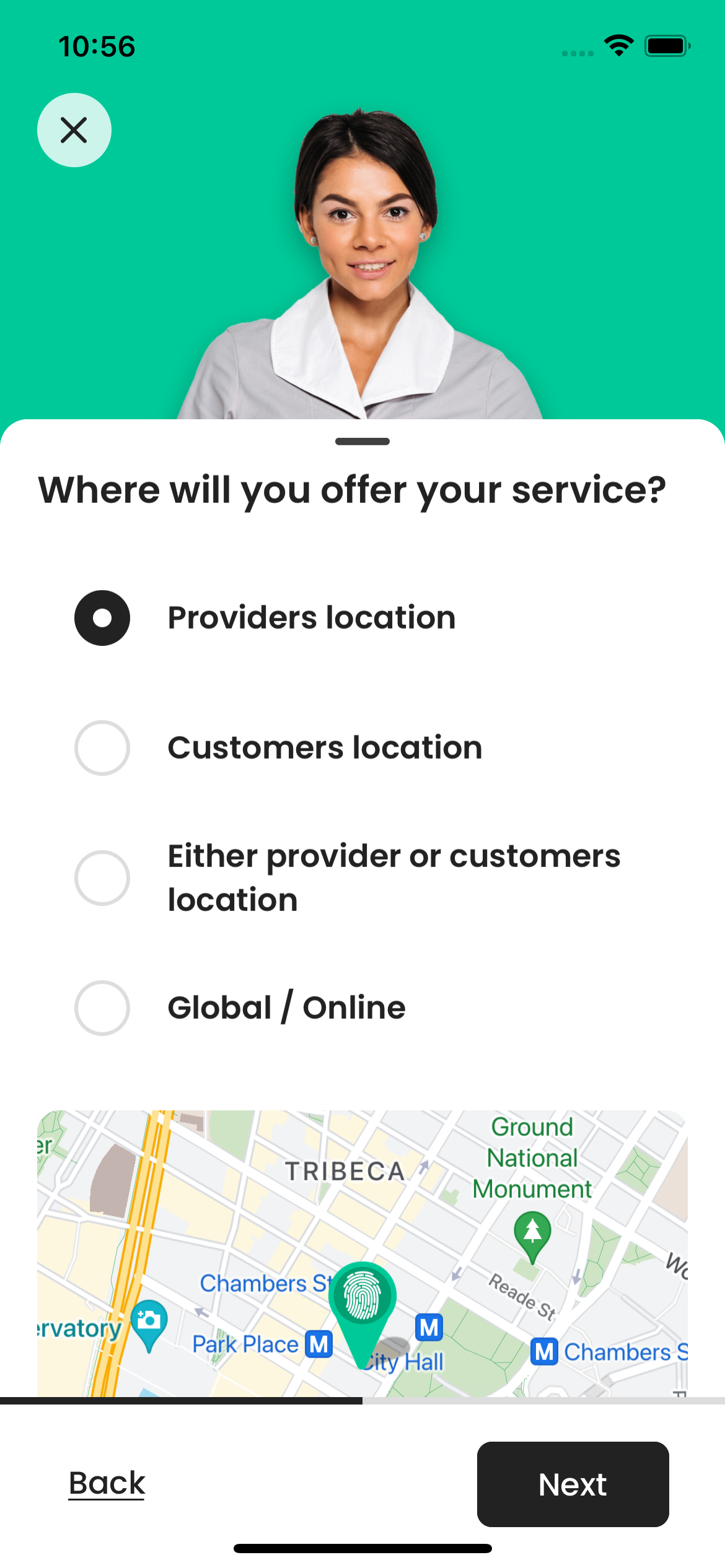
Online & Offline Services
Offline services are where we excel! We don't just cater to online services like other freelance platforms.
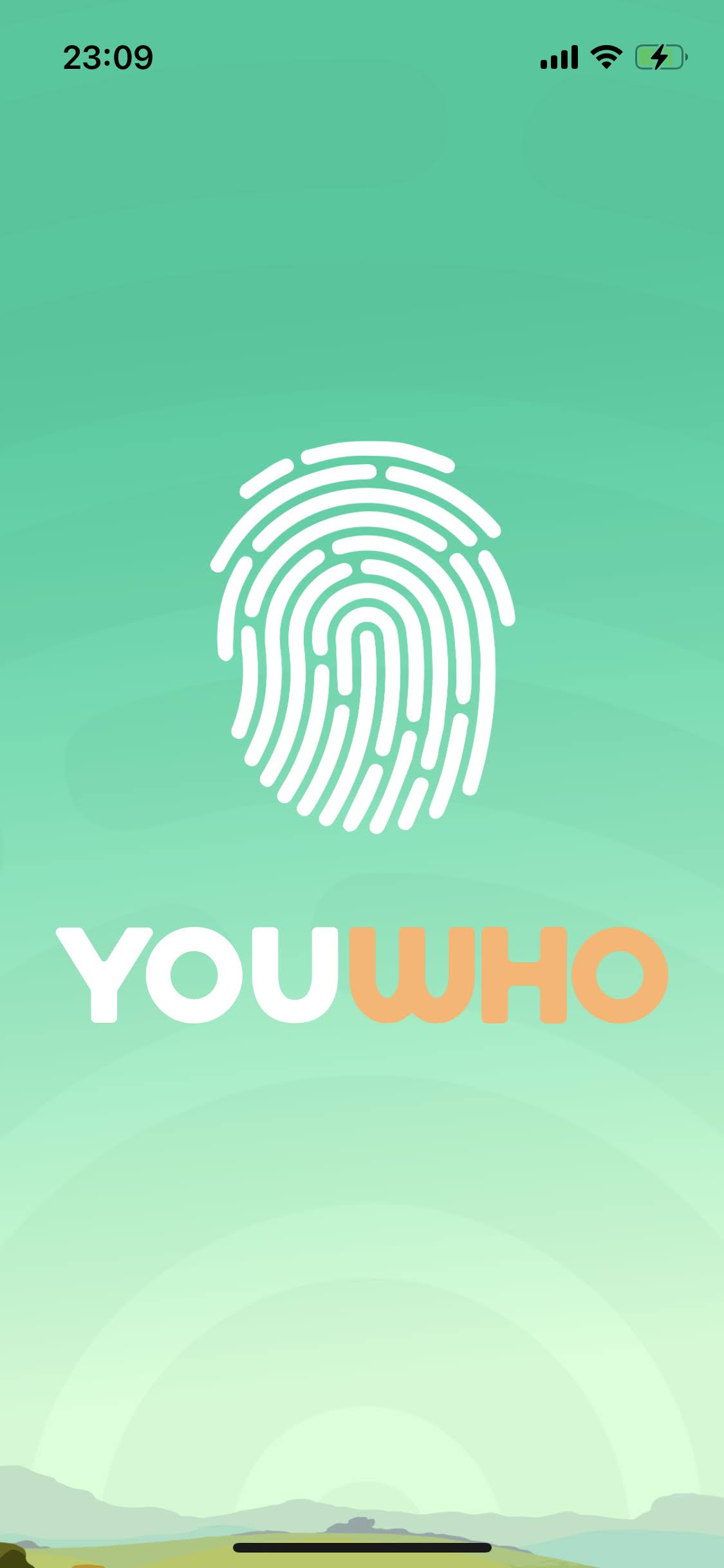
Thank you from YOUWHO
We greatly appreciate you taking time from your day to look into our platform, and hope you find it useful.